Sign in to follow this
Followers
0
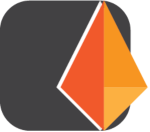
[Guide] Browedit Cave Generator
By
Guest, in Client-Side Releases
-
Recently Browsing 0 members
No registered users viewing this page.
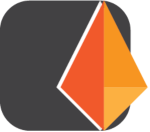
By
Guest, in Client-Side Releases
No registered users viewing this page.
By using this site, you agree to our Terms of Use.