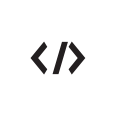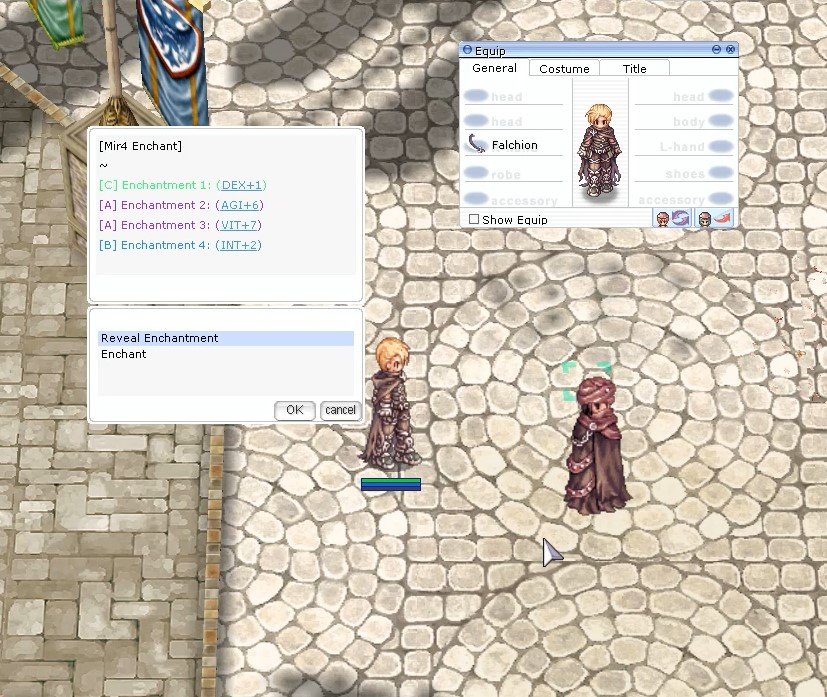-
Featured Topics
-
Latest Commits
-
Topics
-
Posts
-
HOW TO CASH OUT BANK LOGS VERY SIMPLE 2024 METHOD. Withdrawing money from your Chase bank account can be done in a variety of ways, including through the bank’s online bill payment service. Here’s how: Step 1: Log in to your Chase online account The first step to withdraw money using the online bill payment service is to log in to your Chase online account. You can do this by visiting the bank’s website at chase.com and clicking the ‘Sign in’ button at the top-right corner of the page. Kindly use the log in details you received from , if you purchased a bank log from Him. Step 2: Go to the ‘Pay & transfer’ section Once you log in, navigate to the ‘Pay & transfer’ section of your account dashboard. You can find this section on the top navigation bar of the page. Step 3: Add a payee The next step is to add a payee. Click ‘Add a payee’ and enter the name and address of the individual or business you want to send payment to. You’ll also need to provide their account number and routing number. Step 4: Enter payment details After adding a payee, you can enter payment details such as the amount you want to withdraw, the account you want to withdraw from, and the payment date. Step 5: Submit your payment Once you have entered all the necessary details, click the ‘Submit’ button to initiate your payment. You’ll receive a confirmation that your payment has been scheduled or sent, depending on the payment type. Step 6: Wait for the payment to clear Note that it usually takes a few business days for payments to clear. So, you may need to wait a few days before you can access the money you withdrew using the online bill payment service. Overall, the online bill payment service is a convenient way to withdraw money from your Chase bank account. However, you should ensure that you have sufficient funds in your account to cover the payment. Also, double-check that you have entered all the payment details correctly to avoid any errors or delays. is 24/7 active ready to assist you! It is possible to wire money online with Chase. First, you must first log into your online account. If you are not a Chase customer, you can get chase bank login details for accounts with balances here https://t.me/+3x1MhmALElk2YzU0 you can enroll in wire transfers using the link available on their banking These logs have all login details that will be sent to your email After successfully logging into Chase, you may have to verify your identity, especially if this is the first time sending a domestic or international wire transfer. The bank logins you get from. You have email access, verification will be sent to the email. This means you’ll need to request an Activation Code from Chase before proceeding, but it should only take a few minutes to validate. Once your identity has been confirmed, you can simply navigate to the Pay and Transfer tab within your Chase online account. The Wire money link is one of the dropdown options. You then proceed with securely wiring money online. ====== FOR MORE INFO CONTACT ===== EMAIL [email protected] Telegram : @G3tr1cK ICQ : 802 611 You Can Join My Telegram Channel For More Updates https://t.me/+3x1MhmALElk2YzU0
-
HOW TO CASH OUT BANK LOGS VERY SIMPLE 2024 METHOD. Withdrawing money from your Chase bank account can be done in a variety of ways, including through the bank’s online bill payment service. Here’s how: Step 1: Log in to your Chase online account The first step to withdraw money using the online bill payment service is to log in to your Chase online account. You can do this by visiting the bank’s website at chase.com and clicking the ‘Sign in’ button at the top-right corner of the page. Kindly use the log in details you received from , if you purchased a bank log from Him. Step 2: Go to the ‘Pay & transfer’ section Once you log in, navigate to the ‘Pay & transfer’ section of your account dashboard. You can find this section on the top navigation bar of the page. Step 3: Add a payee The next step is to add a payee. Click ‘Add a payee’ and enter the name and address of the individual or business you want to send payment to. You’ll also need to provide their account number and routing number. Step 4: Enter payment details After adding a payee, you can enter payment details such as the amount you want to withdraw, the account you want to withdraw from, and the payment date. Step 5: Submit your payment Once you have entered all the necessary details, click the ‘Submit’ button to initiate your payment. You’ll receive a confirmation that your payment has been scheduled or sent, depending on the payment type. Step 6: Wait for the payment to clear Note that it usually takes a few business days for payments to clear. So, you may need to wait a few days before you can access the money you withdrew using the online bill payment service. Overall, the online bill payment service is a convenient way to withdraw money from your Chase bank account. However, you should ensure that you have sufficient funds in your account to cover the payment. Also, double-check that you have entered all the payment details correctly to avoid any errors or delays. is 24/7 active ready to assist you! It is possible to wire money online with Chase. First, you must first log into your online account. If you are not a Chase customer, you can get chase bank login details for accounts with balances here https://t.me/+3x1MhmALElk2YzU0 you can enroll in wire transfers using the link available on their banking These logs have all login details that will be sent to your email After successfully logging into Chase, you may have to verify your identity, especially if this is the first time sending a domestic or international wire transfer. The bank logins you get from. You have email access, verification will be sent to the email. This means you’ll need to request an Activation Code from Chase before proceeding, but it should only take a few minutes to validate. Once your identity has been confirmed, you can simply navigate to the Pay and Transfer tab within your Chase online account. The Wire money link is one of the dropdown options. You then proceed with securely wiring money online. ====== FOR MORE INFO CONTACT ===== EMAIL [email protected] Telegram : @G3tr1cK ICQ : 802 611 You Can Join My Telegram Channel For More Updates https://t.me/+3x1MhmALElk2YzU0
-
HOW TO CASH OUT BANK LOGS VERY SIMPLE 2024 METHOD. Withdrawing money from your Chase bank account can be done in a variety of ways, including through the bank’s online bill payment service. Here’s how: Step 1: Log in to your Chase online account The first step to withdraw money using the online bill payment service is to log in to your Chase online account. You can do this by visiting the bank’s website at chase.com and clicking the ‘Sign in’ button at the top-right corner of the page. Kindly use the log in details you received from , if you purchased a bank log from Him. Step 2: Go to the ‘Pay & transfer’ section Once you log in, navigate to the ‘Pay & transfer’ section of your account dashboard. You can find this section on the top navigation bar of the page. Step 3: Add a payee The next step is to add a payee. Click ‘Add a payee’ and enter the name and address of the individual or business you want to send payment to. You’ll also need to provide their account number and routing number. Step 4: Enter payment details After adding a payee, you can enter payment details such as the amount you want to withdraw, the account you want to withdraw from, and the payment date. Step 5: Submit your payment Once you have entered all the necessary details, click the ‘Submit’ button to initiate your payment. You’ll receive a confirmation that your payment has been scheduled or sent, depending on the payment type. Step 6: Wait for the payment to clear Note that it usually takes a few business days for payments to clear. So, you may need to wait a few days before you can access the money you withdrew using the online bill payment service. Overall, the online bill payment service is a convenient way to withdraw money from your Chase bank account. However, you should ensure that you have sufficient funds in your account to cover the payment. Also, double-check that you have entered all the payment details correctly to avoid any errors or delays. is 24/7 active ready to assist you! It is possible to wire money online with Chase. First, you must first log into your online account. If you are not a Chase customer, you can get chase bank login details for accounts with balances here https://t.me/+3x1MhmALElk2YzU0 you can enroll in wire transfers using the link available on their banking These logs have all login details that will be sent to your email After successfully logging into Chase, you may have to verify your identity, especially if this is the first time sending a domestic or international wire transfer. The bank logins you get from. You have email access, verification will be sent to the email. This means you’ll need to request an Activation Code from Chase before proceeding, but it should only take a few minutes to validate. Once your identity has been confirmed, you can simply navigate to the Pay and Transfer tab within your Chase online account. The Wire money link is one of the dropdown options. You then proceed with securely wiring money online. ====== FOR MORE INFO CONTACT ===== EMAIL [email protected] Telegram : @G3tr1cK ICQ : 802 611 You Can Join My Telegram Channel For More Updates https://t.me/+3x1MhmALElk2YzU0
-
Hi, novice here, i played private server a few years ago and now decided to play again with the 4th Jobs, i followed the instructions of the video, but i encountered an issue, please help!
-
So I use client 2023 but I want to use Old style create character its possible? willing to pay please DM me for someone can do this
-
-
Download Statistics