
Tokeiburu
-
Content Count
202 -
Joined
-
Last visited
-
Days Won
37
Reputation Activity
-
 Tokeiburu got a reaction from mrlongshen in GRF Editor
Tokeiburu got a reaction from mrlongshen in GRF Editor
For GRF Editor's encryption : http://herc.ws/board/topic/6047-grf-editor/?p=44463
For SecureGRF :
Make your patch GRF, encrypt it SecureGRF, open it with GRF Editor, File > Save as... > anything.thor. Go in Container options > Patch mode > "Merge into GRF".
-
 Tokeiburu got a reaction from estoudegreve in Act Editor
Tokeiburu got a reaction from estoudegreve in Act Editor
File Name: Act Editor
File Submitter: Tokeiburu
File Submitted: 03 Dec 2014
File Category: Client Resources
Heya,
This tool is an action file editor, it edits Act and Spr files. You will find similarities with ActOR in its design, but it should be much more enjoyable to edit animations ;].
Special thanks to Nebraskka for testing this software in its early days. All the suggestions and feedbacks made this software much better.
How to install
Download the zip archive provided from the download link at the bottom of this description or directly from there : http://www.mediafire.com/download/y3amu1o5zsmgd2o
Install the application with Act Editor Installer.exe; if you are missing a .NET Framework you will be prompted to download it.
Once you are done, you can start the program from the link on your desktop.
Key features
The software has many, many features available. It would take too long to describe each one of them, so I've only focussed on the more impotant ones.
You can undo and redo everything, scripts included.
You can edit and add sounds easily.
Powerful and easy to use palette editor.
Sprite types have been abstracted - you don't have to worry or care about that.
Animation speed can be changed easily.
Most components have a drag and drop feature.
Advanced scripting engine (C# language). The scripts can also be used to customize the software menus.
Error checking when saving the act/spr to avoid invalid files. The sprite version will be automatically downgraded if RLE compression is not available.
Frame interpolation (inbetweening/tweening) is possible via the Animation menu.
Prompts you with an image converter dialog if the added image is invalid.
Allows advanced edition for actions and frames via their respective menus.
You can load files from GRFs directly (and save in the GRFs directly as well).
Technical stuff
Requires .Net Framework 3.5 (SP1) Client Profile to run (3.5 or more will work as well).
When prompted with an error, use the "Copy exception" button to copy the debugging info. I will need this to fix the issue you're encountering.
The editor's primary window
The interface is really straightforward and similar to ActOR. I'll only focus on new elements!
Rendering mode : This option changes the behavior of how layers are rendered. If you use 'Editor', you'll clearly see all the pixels when zooming in. If you use 'Ingame', it will use a linear scaling instead, which is closer to what the client does.
References : These allow you to know where your item will be positionned (the yellow marker is the anchor, see below).
Color mask : To edit the color of a layer, simply click on the color rectangle. You can also drag and drop the colors between different layers to quickly modify many of them.
Common shortcuts : You can manipulate layers by using common shortcuts. More can be found from the Edit menu. These below are only the primary ones.
Ctrl-A : Select all layers.
Ctrl-C : Copy the selected layers.
Ctrl-V : Paste the copied layers.
Ctrl-X : Cut the selected layers.
Alt-C : Copy current action.
Alt-V : Paste current action.
Advanced action and frame editions
These expose all the available methods of the editor. You can remove a range of frames or copy a frame 10 times very quickly and easily. This dialog is found in Action/Frame > Advanced edit...
Anchors
You can edit anchors from the editor directly. Anchors are points that connect frames together, from different act files. Here's an example without and with anchors :
This is mostly useful when you're using reference sprites (on the right panel). Clicking on the anchor button will let you choose where to attach the sprite (this is set semi-automatically for you though). You can edit those from the Anchors menu, but it is recommended to start from a pre-existing act to avoid doing this tedious process.
Palette editor
The palette editor allows you to quickly recolor sprites with an intuitive interface. Only indexed images can be edited (it's a palette editor after all) and three modes are available. The gradient mode changes an existing gradient to another color while keeping the original saturation and brightness of the colors - this makes the gradients blend in better. If there are no gradient (usually because it's a custom sprite), there's always the Adjust color mode. This one changes all color from a specified range to another one (Photoshop has a similar feature, which does work better).
You can click on the image (on the left) to automatically select the palette indexes. These will be highlighted for a few seconds to show you what you're about to edit.
Interpolation (tweening)
This script can be accessed via Animation > Interpolate frames. This process fills the images between two frames by detecting the changes applied to the layers. Here's a simple example of how it can be used :
Script engine
The script engine can be accessed via Scripts > Script Runner. This is a big feature of Act Editor, it allows you to automate all your work with the act and much more. Click on the Help button for guides and available methods (don't hesitate to try out a script; if an error occurs the act will be reversed to its previous state). The documentation doesn't cover all of the available options and methods for obvious reasons (the .net framework is huge). Doc example :
The language used by the script engine is C#. If you're not familiar with it, simply check out the script samples (Scripts > Open scripts folder)! I won't go into details here, questions can be asked in the support thread regarding addiotional features and methods. If you believe your script should be added in the program, send it to me and I'll probably add it.
Customizable
The settings dialog allows you to modify all colors in the editor easily.
You'll also find the sound resources (GRFs and folders) that can be set up in the Sound tab. The Shell integration tab can associate the .act files with the software to edit them more easily.
Don't hesitate to give me a feedbacks or suggestions!
Click here to download this file
-
 Tokeiburu got a reaction from Shourei in Act Editor
Tokeiburu got a reaction from Shourei in Act Editor
File Name: Act Editor
File Submitter: Tokeiburu
File Submitted: 03 Dec 2014
File Category: Client Resources
Heya,
This tool is an action file editor, it edits Act and Spr files. You will find similarities with ActOR in its design, but it should be much more enjoyable to edit animations ;].
Special thanks to Nebraskka for testing this software in its early days. All the suggestions and feedbacks made this software much better.
How to install
Download the zip archive provided from the download link at the bottom of this description or directly from there : http://www.mediafire.com/download/y3amu1o5zsmgd2o
Install the application with Act Editor Installer.exe; if you are missing a .NET Framework you will be prompted to download it.
Once you are done, you can start the program from the link on your desktop.
Key features
The software has many, many features available. It would take too long to describe each one of them, so I've only focussed on the more impotant ones.
You can undo and redo everything, scripts included.
You can edit and add sounds easily.
Powerful and easy to use palette editor.
Sprite types have been abstracted - you don't have to worry or care about that.
Animation speed can be changed easily.
Most components have a drag and drop feature.
Advanced scripting engine (C# language). The scripts can also be used to customize the software menus.
Error checking when saving the act/spr to avoid invalid files. The sprite version will be automatically downgraded if RLE compression is not available.
Frame interpolation (inbetweening/tweening) is possible via the Animation menu.
Prompts you with an image converter dialog if the added image is invalid.
Allows advanced edition for actions and frames via their respective menus.
You can load files from GRFs directly (and save in the GRFs directly as well).
Technical stuff
Requires .Net Framework 3.5 (SP1) Client Profile to run (3.5 or more will work as well).
When prompted with an error, use the "Copy exception" button to copy the debugging info. I will need this to fix the issue you're encountering.
The editor's primary window
The interface is really straightforward and similar to ActOR. I'll only focus on new elements!
Rendering mode : This option changes the behavior of how layers are rendered. If you use 'Editor', you'll clearly see all the pixels when zooming in. If you use 'Ingame', it will use a linear scaling instead, which is closer to what the client does.
References : These allow you to know where your item will be positionned (the yellow marker is the anchor, see below).
Color mask : To edit the color of a layer, simply click on the color rectangle. You can also drag and drop the colors between different layers to quickly modify many of them.
Common shortcuts : You can manipulate layers by using common shortcuts. More can be found from the Edit menu. These below are only the primary ones.
Ctrl-A : Select all layers.
Ctrl-C : Copy the selected layers.
Ctrl-V : Paste the copied layers.
Ctrl-X : Cut the selected layers.
Alt-C : Copy current action.
Alt-V : Paste current action.
Advanced action and frame editions
These expose all the available methods of the editor. You can remove a range of frames or copy a frame 10 times very quickly and easily. This dialog is found in Action/Frame > Advanced edit...
Anchors
You can edit anchors from the editor directly. Anchors are points that connect frames together, from different act files. Here's an example without and with anchors :
This is mostly useful when you're using reference sprites (on the right panel). Clicking on the anchor button will let you choose where to attach the sprite (this is set semi-automatically for you though). You can edit those from the Anchors menu, but it is recommended to start from a pre-existing act to avoid doing this tedious process.
Palette editor
The palette editor allows you to quickly recolor sprites with an intuitive interface. Only indexed images can be edited (it's a palette editor after all) and three modes are available. The gradient mode changes an existing gradient to another color while keeping the original saturation and brightness of the colors - this makes the gradients blend in better. If there are no gradient (usually because it's a custom sprite), there's always the Adjust color mode. This one changes all color from a specified range to another one (Photoshop has a similar feature, which does work better).
You can click on the image (on the left) to automatically select the palette indexes. These will be highlighted for a few seconds to show you what you're about to edit.
Interpolation (tweening)
This script can be accessed via Animation > Interpolate frames. This process fills the images between two frames by detecting the changes applied to the layers. Here's a simple example of how it can be used :
Script engine
The script engine can be accessed via Scripts > Script Runner. This is a big feature of Act Editor, it allows you to automate all your work with the act and much more. Click on the Help button for guides and available methods (don't hesitate to try out a script; if an error occurs the act will be reversed to its previous state). The documentation doesn't cover all of the available options and methods for obvious reasons (the .net framework is huge). Doc example :
The language used by the script engine is C#. If you're not familiar with it, simply check out the script samples (Scripts > Open scripts folder)! I won't go into details here, questions can be asked in the support thread regarding addiotional features and methods. If you believe your script should be added in the program, send it to me and I'll probably add it.
Customizable
The settings dialog allows you to modify all colors in the editor easily.
You'll also find the sound resources (GRFs and folders) that can be set up in the Sound tab. The Shell integration tab can associate the .act files with the software to edit them more easily.
Don't hesitate to give me a feedbacks or suggestions!
Click here to download this file
-
 Tokeiburu got a reaction from DaviLord in GRF Editor
Tokeiburu got a reaction from DaviLord in GRF Editor
You will need the latest version from the mediafire link (1.6.7.5) : http://www.mediafire.com/download/aflylbhblrzpz0h
There are two ways to encrypt files, but first, you'll want to setup your client.
Go in Tools > GRF Encryption
Put your encryption password in the first box (you can save the credentials to a .grfkey format if you plan on using the encryption often, but make sure this file is not shared with anyone else).
Select your client executable (the name of the executable cannot be changed afterwards).
Put your new cps.dll name. This cannot exceed 7 characters. You can simply leave it as "cps.dll", which won't require an edited client.
Click on Generate files. If everything went well, a window should show up with your new cps.dll file selected (and the client, if it needed modifications).
Screenshot below after you generate your client files.
Copy the new generated files to your client folder.
That's it for the client configuration.
As for the GRF actual encryption now... Open your GRF in GRF Editor. If you want to encrypt your entire GRF, go in Tools > GRF Encryption, click on Encrypt GRF (might ask you for your password). The process should be rather quick, the output GRF is your new encrypted GRF.
You can also encrypt specific files if you want : right-click the items you want to encrypt and use Encryption > Encrypt. Save your GRF.
Encrypted files will show in orange. When opening up an encrypted GRF, GRF Editor will prompt you for your credentials (hence why it's useful to save your password somewhere, then you can quickly load it with Key... > Load recent > your key.grfkey) :
To make encrypted Thor patches, create a new Thor file from File > New > New Thor. Add a data folder and add your files in there. This is the same process as above : right-click, Encryption > Encrypt. Make sure you use the same password/key. Go in the Container options tab and set your target GRF (as shown below). Once saving, you will no longer be able to modify your encrypted Thor patch though (the files will become unreadable). Also, always test your Thor patches to make sure everything is working fine.
That should cover most of it xD! If you have further questions, go ahead.
-
 Tokeiburu got a reaction from zackdreaver in GRF Editor
Tokeiburu got a reaction from zackdreaver in GRF Editor
That issue usually happens if you start the application in a non-standard way. The application needs the same privileges as Windows Explorer for the drag and drop features to be enabled, otherwise the communication is blocked. If you're right-clicking the application and using "Run as administrator", then please do not use that. Simply double-click the shortcut or the GRF file, and it should be working as expected.
If you've changed your UAC settings recently, then I'd suggest you to restart your computer as Windows Explorer does not automatically update its privileges.
For more information : http://blogs.msdn.com/b/patricka/archive/2010/01/28/q-why-doesn-t-drag-and-drop-work-when-my-application-is-running-elevated-a-mandatory-integrity-control-and-uipi.aspx
Sorry for the huge delay, yes that's possible. The latest revision now supports zooming on common images (1.7.3.2+ http://www.mediafire.com/download/aflylbhblrzpz0h).
-
 Tokeiburu reacted to evilpuncker in Brysinggamen item script
Tokeiburu reacted to evilpuncker in Brysinggamen item script
if(BaseClass == Job_Mage){ bonus2 bMagicAddRace,RC_DemiHuman,15;}else if(BaseClass == Job_Archer){ bonus bLongAtkRate,3;}else if(BaseClass == Job_Merchant){ bonus2 bSkillAtk,"CR_ACIDDEMONSTRATION",20;} please describe your problem next time
-
 Tokeiburu reacted to Daifuku in Daifuku | Graphics, Sprites, Maps, Wiki, Forum, Advertising, Scripts & more
Tokeiburu reacted to Daifuku in Daifuku | Graphics, Sprites, Maps, Wiki, Forum, Advertising, Scripts & more
contact me on facebook! join discord for freebies!
welcome to my paid services.
below you can find a variety of things I can do to make your server stand out!
if you need anything else, just ask.
Logo 25$* Patcher 20$* Animated Banner 10$* Advertising Banner 10$* Loading Screen 2$* Login Screen 5$* Facebook Banner + Profile 10$* Forum Skin 30$* Wiki Skin 20$* Interface Skin 20$* Website 30$* Icons 2$* *Please note that prices listed are for re-sellers and come without PSD.
*For exclusive graphics with or without PSD please ask for a quote.
Advertising 10$/week* Wiki Editor 20$/week* Support GM 20$/week* Event GM 20$/week* Fast Refresh Client 50$* Normal Client 10$* FluxCP Setup 10$* Scripts 5$* Singature 5$*
well, that was pretty much all I could think of.
for a preview of my works please check the second post below!
if you need anything else, just ask.
-
 Tokeiburu got a reaction from Ridley in NPC Script Editor
Tokeiburu got a reaction from Ridley in NPC Script Editor
Heya,
Would it possible to add these features?
Adding "To lowercase" and "To UPPERCASE" in the context menu when right-clicking some text would be more practical than using the menus! Adding "Add text color" in the context menu when right-clicking on some text, this would simply add "^000000" at the beginning and end of the selected text. Turn on whole word highlighting (when the caret is on a whole word, it is very useful to highlight all other whole word matches). Volatil searches. When a word is highlighted (from the whole word highlighting), being able to jump to the next or the previous element is very useful. The shortcut in Notepad++ is Ctrl-F3 for the next element and Ctrl-Shift-F3 for the previous element. In VS, the shortcut is Ctrl-Shift-Up and Ctrl-Shift-Down. Be able to leave autocomplete always turned on and activates as you type. Other useful shortcuts to have :
Alt-Up / Alt-Down, moves the selected lines up or down. If no text is seleted, it moves the current line.
Shift-Delete, deletes the current line and copy it to the clipboard (or Ctrl-L in Notepad++).
Ctrl-C with no text selected, copies the current line to the clipboard.
Ctrl-X with no text selected, copies the current line to the clipbard and removes it.
Ctrl-K, comment the selected lines.
Ctrl-Shift-K, uncomment the selected lines.
F3, while a search is active, goes to next element. (This is conflicting with Scintilla's default find and replace dialog though, not really important I guess).
Shift-F3, while a search is active, goes to previous element.
Ctrl-U, change the selected text to lower case. Shortcut already exists, never mind.
Ctrl-Shift-U, change the selected text to upper case.
Add/replace code snippets :
f =>
for ($.@i$ = $0$; $.@i$ < $max$; $.@i$++) { $selected$$end$} w =>
while ($1$) { $selected$$end$} sc / script =>
$map$,$x$,$y$,$direction$ script $name$ $SPRITE$,{ $selected$$end$} func =>
function script $name$ { $selected$$end$} hid (could probably use another name I guess) =>
- script $NAME$ -1,{ $selected$$end$} menu =>
switch(select("$menu$")) { case 1: $selected$$end$ break;} dup =>
$map$,$x$,$y$,$direction$ duplicate($name$) $name$#$tag$ $SPRITE$$selected$$end$
Could probably add more snippets, but these are the only ones that come to mind at the moment xD! It would be even better if we could make our own, they're really a time saver. If you're not familiar with snippets, they are used by typing the first letters (func for example) and then pressing tab. It will autocomplete the rest. There is already one for "f" but it's obviously meant for C++ autocompletion code.
And also, when you press Enter, it would be nice if it could use the previous indent (or use indent + 1 if the line ends with { ) to start the new line instead of starting back at the beginning. This is probably the most important feature in all of this, it is somewhat annoying to add the tabs everytime you add a new line.
Thank you for this amazing tool btw ;]!
-
 Tokeiburu got a reaction from Kusoo in NPC Script Editor
Tokeiburu got a reaction from Kusoo in NPC Script Editor
Heya,
Would it possible to add these features?
Adding "To lowercase" and "To UPPERCASE" in the context menu when right-clicking some text would be more practical than using the menus! Adding "Add text color" in the context menu when right-clicking on some text, this would simply add "^000000" at the beginning and end of the selected text. Turn on whole word highlighting (when the caret is on a whole word, it is very useful to highlight all other whole word matches). Volatil searches. When a word is highlighted (from the whole word highlighting), being able to jump to the next or the previous element is very useful. The shortcut in Notepad++ is Ctrl-F3 for the next element and Ctrl-Shift-F3 for the previous element. In VS, the shortcut is Ctrl-Shift-Up and Ctrl-Shift-Down. Be able to leave autocomplete always turned on and activates as you type. Other useful shortcuts to have :
Alt-Up / Alt-Down, moves the selected lines up or down. If no text is seleted, it moves the current line.
Shift-Delete, deletes the current line and copy it to the clipboard (or Ctrl-L in Notepad++).
Ctrl-C with no text selected, copies the current line to the clipboard.
Ctrl-X with no text selected, copies the current line to the clipbard and removes it.
Ctrl-K, comment the selected lines.
Ctrl-Shift-K, uncomment the selected lines.
F3, while a search is active, goes to next element. (This is conflicting with Scintilla's default find and replace dialog though, not really important I guess).
Shift-F3, while a search is active, goes to previous element.
Ctrl-U, change the selected text to lower case. Shortcut already exists, never mind.
Ctrl-Shift-U, change the selected text to upper case.
Add/replace code snippets :
f =>
for ($.@i$ = $0$; $.@i$ < $max$; $.@i$++) { $selected$$end$} w =>
while ($1$) { $selected$$end$} sc / script =>
$map$,$x$,$y$,$direction$ script $name$ $SPRITE$,{ $selected$$end$} func =>
function script $name$ { $selected$$end$} hid (could probably use another name I guess) =>
- script $NAME$ -1,{ $selected$$end$} menu =>
switch(select("$menu$")) { case 1: $selected$$end$ break;} dup =>
$map$,$x$,$y$,$direction$ duplicate($name$) $name$#$tag$ $SPRITE$$selected$$end$
Could probably add more snippets, but these are the only ones that come to mind at the moment xD! It would be even better if we could make our own, they're really a time saver. If you're not familiar with snippets, they are used by typing the first letters (func for example) and then pressing tab. It will autocomplete the rest. There is already one for "f" but it's obviously meant for C++ autocompletion code.
And also, when you press Enter, it would be nice if it could use the previous indent (or use indent + 1 if the line ends with { ) to start the new line instead of starting back at the beginning. This is probably the most important feature in all of this, it is somewhat annoying to add the tabs everytime you add a new line.
Thank you for this amazing tool btw ;]!
-
 Tokeiburu got a reaction from SyncMaster in [MAP] Size restrictions?
Tokeiburu got a reaction from SyncMaster in [MAP] Size restrictions?
Short answer is : yes, the client supports larger maps, but you have to be careful when you make them! 2013-07-08 : Maximum map size : 1500 x 1500 2010-07-30 : Maximum map size : 1350 x 1350 These large maps take about 300 MB of memory, but I doubt people will go that high. Apart from the client version, maps also have a limit on the number of "lightmap" references, which is 65536 (ushort). Each tile is associated with a lightmap. Let's assume you have a map of size 512 by 512, that would mean... Tiles Up = Width/2 * Height/2 = 256 * 256 = 65536 Maximum Tiles = 3 * Width/2 * Height/2 = 196608 (up, left and right) Lightmaps to fill = Maximum Tiles = 196608 That means that even a map of 512 by 512 can "break". If you don't use walls, then you only have 65536 max tiles and there are no issues in that case. You can reuse an existing lightmap (which gives you a much bigger margin to play with), but BrowEdit doesn't seem to support this when you recalculate the lightmaps (this is the common "Sanity error: lightmaps out of bounds" error people get). Just for a quick comparison, the map schg_dun01 has 63854 lightmaps and it is 400 by 400 in size. The map has many lighting effects though and the complex background is what increases the amount so much. Also, maps larger than 1350 require a minimal size of 80 MB (this is without lightmaps), which is unfortunately too much for cps.dll (the limit is around ~75 MB). I doubt this will be needed anyhow. For further reference, these are the maps I've used to do my tests ingame (they do not have lightmaps for the reasons mentionned above) : http://www.mediafire.com/download/737b0u8dp9b6v3f/testmaps.grf You could have maps of 2500 by 20, there are no problems with these for the client. I don't think BrowEdit is able to calculate quad trees which aren't in a square shape (I may be wrong on BrowEdit's capabilities though! I haven't tested with non-squared maps). -
 Tokeiburu got a reaction from Clare in [MAP] Size restrictions?
Tokeiburu got a reaction from Clare in [MAP] Size restrictions?
Short answer is : yes, the client supports larger maps, but you have to be careful when you make them! 2013-07-08 : Maximum map size : 1500 x 1500 2010-07-30 : Maximum map size : 1350 x 1350 These large maps take about 300 MB of memory, but I doubt people will go that high. Apart from the client version, maps also have a limit on the number of "lightmap" references, which is 65536 (ushort). Each tile is associated with a lightmap. Let's assume you have a map of size 512 by 512, that would mean... Tiles Up = Width/2 * Height/2 = 256 * 256 = 65536 Maximum Tiles = 3 * Width/2 * Height/2 = 196608 (up, left and right) Lightmaps to fill = Maximum Tiles = 196608 That means that even a map of 512 by 512 can "break". If you don't use walls, then you only have 65536 max tiles and there are no issues in that case. You can reuse an existing lightmap (which gives you a much bigger margin to play with), but BrowEdit doesn't seem to support this when you recalculate the lightmaps (this is the common "Sanity error: lightmaps out of bounds" error people get). Just for a quick comparison, the map schg_dun01 has 63854 lightmaps and it is 400 by 400 in size. The map has many lighting effects though and the complex background is what increases the amount so much. Also, maps larger than 1350 require a minimal size of 80 MB (this is without lightmaps), which is unfortunately too much for cps.dll (the limit is around ~75 MB). I doubt this will be needed anyhow. For further reference, these are the maps I've used to do my tests ingame (they do not have lightmaps for the reasons mentionned above) : http://www.mediafire.com/download/737b0u8dp9b6v3f/testmaps.grf You could have maps of 2500 by 20, there are no problems with these for the client. I don't think BrowEdit is able to calculate quad trees which aren't in a square shape (I may be wrong on BrowEdit's capabilities though! I haven't tested with non-squared maps). -
 Tokeiburu got a reaction from Ind in [MAP] Size restrictions?
Tokeiburu got a reaction from Ind in [MAP] Size restrictions?
Short answer is : yes, the client supports larger maps, but you have to be careful when you make them! 2013-07-08 : Maximum map size : 1500 x 1500 2010-07-30 : Maximum map size : 1350 x 1350 These large maps take about 300 MB of memory, but I doubt people will go that high. Apart from the client version, maps also have a limit on the number of "lightmap" references, which is 65536 (ushort). Each tile is associated with a lightmap. Let's assume you have a map of size 512 by 512, that would mean... Tiles Up = Width/2 * Height/2 = 256 * 256 = 65536 Maximum Tiles = 3 * Width/2 * Height/2 = 196608 (up, left and right) Lightmaps to fill = Maximum Tiles = 196608 That means that even a map of 512 by 512 can "break". If you don't use walls, then you only have 65536 max tiles and there are no issues in that case. You can reuse an existing lightmap (which gives you a much bigger margin to play with), but BrowEdit doesn't seem to support this when you recalculate the lightmaps (this is the common "Sanity error: lightmaps out of bounds" error people get). Just for a quick comparison, the map schg_dun01 has 63854 lightmaps and it is 400 by 400 in size. The map has many lighting effects though and the complex background is what increases the amount so much. Also, maps larger than 1350 require a minimal size of 80 MB (this is without lightmaps), which is unfortunately too much for cps.dll (the limit is around ~75 MB). I doubt this will be needed anyhow. For further reference, these are the maps I've used to do my tests ingame (they do not have lightmaps for the reasons mentionned above) : http://www.mediafire.com/download/737b0u8dp9b6v3f/testmaps.grf You could have maps of 2500 by 20, there are no problems with these for the client. I don't think BrowEdit is able to calculate quad trees which aren't in a square shape (I may be wrong on BrowEdit's capabilities though! I haven't tested with non-squared maps). -
 Tokeiburu got a reaction from evilpuncker in [MAP] Size restrictions?
Tokeiburu got a reaction from evilpuncker in [MAP] Size restrictions?
Short answer is : yes, the client supports larger maps, but you have to be careful when you make them! 2013-07-08 : Maximum map size : 1500 x 1500 2010-07-30 : Maximum map size : 1350 x 1350 These large maps take about 300 MB of memory, but I doubt people will go that high. Apart from the client version, maps also have a limit on the number of "lightmap" references, which is 65536 (ushort). Each tile is associated with a lightmap. Let's assume you have a map of size 512 by 512, that would mean... Tiles Up = Width/2 * Height/2 = 256 * 256 = 65536 Maximum Tiles = 3 * Width/2 * Height/2 = 196608 (up, left and right) Lightmaps to fill = Maximum Tiles = 196608 That means that even a map of 512 by 512 can "break". If you don't use walls, then you only have 65536 max tiles and there are no issues in that case. You can reuse an existing lightmap (which gives you a much bigger margin to play with), but BrowEdit doesn't seem to support this when you recalculate the lightmaps (this is the common "Sanity error: lightmaps out of bounds" error people get). Just for a quick comparison, the map schg_dun01 has 63854 lightmaps and it is 400 by 400 in size. The map has many lighting effects though and the complex background is what increases the amount so much. Also, maps larger than 1350 require a minimal size of 80 MB (this is without lightmaps), which is unfortunately too much for cps.dll (the limit is around ~75 MB). I doubt this will be needed anyhow. For further reference, these are the maps I've used to do my tests ingame (they do not have lightmaps for the reasons mentionned above) : http://www.mediafire.com/download/737b0u8dp9b6v3f/testmaps.grf You could have maps of 2500 by 20, there are no problems with these for the client. I don't think BrowEdit is able to calculate quad trees which aren't in a square shape (I may be wrong on BrowEdit's capabilities though! I haven't tested with non-squared maps). -
 Tokeiburu got a reaction from Kong in What do you think about the new Prontera?
Tokeiburu got a reaction from Kong in What do you think about the new Prontera?
I reuploaded (same link as above); it now works on both 2010-07-30 and 2012-04-10. I had to cut a model in multiple parts due to its high amount of polygon faces.
-
 Tokeiburu got a reaction from coldmaster in What do you think about the new Prontera?
Tokeiburu got a reaction from coldmaster in What do you think about the new Prontera?
Alright, I've reuploaded the link and updated the files. There are no reasons why 2012 clients wouldn't be able to load this GRF. Models have been downgraded, again, for full support. It contains all the necessary files for the following maps : pprontera.rsw prontera.rsw prt_cas.rsw prt_cas_q.rsw prt_church.rsw prt_fild01.rsw prt_fild05.rsw prt_fild06.rsw prt_fild08.rsw prt_in.rsw prt_lib.rsw prt_lib_q.rsw prt_pri00.rsw prt_prison.rsw prt_q.rsw
It is the same link as before : http://www.mediafire.com/download/7hcz6u9vl4vjhb4
-
 Tokeiburu got a reaction from DaviLord in What do you think about the new Prontera?
Tokeiburu got a reaction from DaviLord in What do you think about the new Prontera?
Heya, if anyone's interested, I made a GRF with the new prontera maps but with downgraded model files. Older clients will be able to load the maps just fine
http://www.mediafire.com/download/7hcz6u9vl4vjhb4/newprontera.grf
-
 Tokeiburu got a reaction from KohakuSan in Change sprite layer colors on ActOR
Tokeiburu got a reaction from KohakuSan in Change sprite layer colors on ActOR
Yes, this can be done with ActOR.
Script(S) > Edit... >
for AID = 0, GetNumAct() - 1 do for FID = 0, GetNumFrame(AID) - 1 do for PID = 0, GetNumPat(AID, FID) - 1 do SetA(AID, FID, PID, 0x80); SetB(AID, FID, PID, 0xff); SetG(AID, FID, PID, 0xff); SetR(AID, FID, PID, 0xff); end; end;end; > Run.
With Act Editor :
Scripts > Script Runner >
act.SetColor("0x80ffffff"); > Run.
-
 Tokeiburu got a reaction from evilpuncker in N> 1 click .lua to .lub Converter..
Tokeiburu got a reaction from evilpuncker in N> 1 click .lua to .lub Converter..
There you go :
@ECHO OFFPUSHD .FOR /R %%d IN (.) DO ( cd "%%d" IF EXIST *.lua ( REN *.lua *.lub ))POPD
-
 Tokeiburu got a reaction from coldmaster in What do you think about the new Prontera?
Tokeiburu got a reaction from coldmaster in What do you think about the new Prontera?
Heya, if anyone's interested, I made a GRF with the new prontera maps but with downgraded model files. Older clients will be able to load the maps just fine
http://www.mediafire.com/download/7hcz6u9vl4vjhb4/newprontera.grf
-
 Tokeiburu got a reaction from Nova in Act Editor
Tokeiburu got a reaction from Nova in Act Editor
File Name: Act Editor
File Submitter: Tokeiburu
File Submitted: 03 Dec 2014
File Category: Client Resources
Heya,
This tool is an action file editor, it edits Act and Spr files. You will find similarities with ActOR in its design, but it should be much more enjoyable to edit animations ;].
Special thanks to Nebraskka for testing this software in its early days. All the suggestions and feedbacks made this software much better.
How to install
Download the zip archive provided from the download link at the bottom of this description or directly from there : http://www.mediafire.com/download/y3amu1o5zsmgd2o
Install the application with Act Editor Installer.exe; if you are missing a .NET Framework you will be prompted to download it.
Once you are done, you can start the program from the link on your desktop.
Key features
The software has many, many features available. It would take too long to describe each one of them, so I've only focussed on the more impotant ones.
You can undo and redo everything, scripts included.
You can edit and add sounds easily.
Powerful and easy to use palette editor.
Sprite types have been abstracted - you don't have to worry or care about that.
Animation speed can be changed easily.
Most components have a drag and drop feature.
Advanced scripting engine (C# language). The scripts can also be used to customize the software menus.
Error checking when saving the act/spr to avoid invalid files. The sprite version will be automatically downgraded if RLE compression is not available.
Frame interpolation (inbetweening/tweening) is possible via the Animation menu.
Prompts you with an image converter dialog if the added image is invalid.
Allows advanced edition for actions and frames via their respective menus.
You can load files from GRFs directly (and save in the GRFs directly as well).
Technical stuff
Requires .Net Framework 3.5 (SP1) Client Profile to run (3.5 or more will work as well).
When prompted with an error, use the "Copy exception" button to copy the debugging info. I will need this to fix the issue you're encountering.
The editor's primary window
The interface is really straightforward and similar to ActOR. I'll only focus on new elements!
Rendering mode : This option changes the behavior of how layers are rendered. If you use 'Editor', you'll clearly see all the pixels when zooming in. If you use 'Ingame', it will use a linear scaling instead, which is closer to what the client does.
References : These allow you to know where your item will be positionned (the yellow marker is the anchor, see below).
Color mask : To edit the color of a layer, simply click on the color rectangle. You can also drag and drop the colors between different layers to quickly modify many of them.
Common shortcuts : You can manipulate layers by using common shortcuts. More can be found from the Edit menu. These below are only the primary ones.
Ctrl-A : Select all layers.
Ctrl-C : Copy the selected layers.
Ctrl-V : Paste the copied layers.
Ctrl-X : Cut the selected layers.
Alt-C : Copy current action.
Alt-V : Paste current action.
Advanced action and frame editions
These expose all the available methods of the editor. You can remove a range of frames or copy a frame 10 times very quickly and easily. This dialog is found in Action/Frame > Advanced edit...
Anchors
You can edit anchors from the editor directly. Anchors are points that connect frames together, from different act files. Here's an example without and with anchors :
This is mostly useful when you're using reference sprites (on the right panel). Clicking on the anchor button will let you choose where to attach the sprite (this is set semi-automatically for you though). You can edit those from the Anchors menu, but it is recommended to start from a pre-existing act to avoid doing this tedious process.
Palette editor
The palette editor allows you to quickly recolor sprites with an intuitive interface. Only indexed images can be edited (it's a palette editor after all) and three modes are available. The gradient mode changes an existing gradient to another color while keeping the original saturation and brightness of the colors - this makes the gradients blend in better. If there are no gradient (usually because it's a custom sprite), there's always the Adjust color mode. This one changes all color from a specified range to another one (Photoshop has a similar feature, which does work better).
You can click on the image (on the left) to automatically select the palette indexes. These will be highlighted for a few seconds to show you what you're about to edit.
Interpolation (tweening)
This script can be accessed via Animation > Interpolate frames. This process fills the images between two frames by detecting the changes applied to the layers. Here's a simple example of how it can be used :
Script engine
The script engine can be accessed via Scripts > Script Runner. This is a big feature of Act Editor, it allows you to automate all your work with the act and much more. Click on the Help button for guides and available methods (don't hesitate to try out a script; if an error occurs the act will be reversed to its previous state). The documentation doesn't cover all of the available options and methods for obvious reasons (the .net framework is huge). Doc example :
The language used by the script engine is C#. If you're not familiar with it, simply check out the script samples (Scripts > Open scripts folder)! I won't go into details here, questions can be asked in the support thread regarding addiotional features and methods. If you believe your script should be added in the program, send it to me and I'll probably add it.
Customizable
The settings dialog allows you to modify all colors in the editor easily.
You'll also find the sound resources (GRFs and folders) that can be set up in the Sound tab. The Shell integration tab can associate the .act files with the software to edit them more easily.
Don't hesitate to give me a feedbacks or suggestions!
Click here to download this file
-
 Tokeiburu got a reaction from bWolfie in What do you think about the new Prontera?
Tokeiburu got a reaction from bWolfie in What do you think about the new Prontera?
Heya, if anyone's interested, I made a GRF with the new prontera maps but with downgraded model files. Older clients will be able to load the maps just fine
http://www.mediafire.com/download/7hcz6u9vl4vjhb4/newprontera.grf
-
 Tokeiburu got a reaction from Miнαєl in What do you think about the new Prontera?
Tokeiburu got a reaction from Miнαєl in What do you think about the new Prontera?
Seems like a lua issue to me! You can either delete the luafiles folder in newprontera.grf or you can update your effect file here : https://github.com/ROClientSide/Translation/blob/master/Data/luafiles514/lua%20files/effecttool/effectfunc.lub
-
 Tokeiburu got a reaction from evilpuncker in What do you think about the new Prontera?
Tokeiburu got a reaction from evilpuncker in What do you think about the new Prontera?
Seems like a lua issue to me! You can either delete the luafiles folder in newprontera.grf or you can update your effect file here : https://github.com/ROClientSide/Translation/blob/master/Data/luafiles514/lua%20files/effecttool/effectfunc.lub
-
 Tokeiburu got a reaction from Alexandria in What do you think about the new Prontera?
Tokeiburu got a reaction from Alexandria in What do you think about the new Prontera?
Heya, if anyone's interested, I made a GRF with the new prontera maps but with downgraded model files. Older clients will be able to load the maps just fine
http://www.mediafire.com/download/7hcz6u9vl4vjhb4/newprontera.grf
-
 Tokeiburu got a reaction from Kong in What do you think about the new Prontera?
Tokeiburu got a reaction from Kong in What do you think about the new Prontera?
Heya, if anyone's interested, I made a GRF with the new prontera maps but with downgraded model files. Older clients will be able to load the maps just fine
http://www.mediafire.com/download/7hcz6u9vl4vjhb4/newprontera.grf


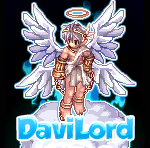



.thumb.jpg.ab3ebce8f915fcdfd887eaeb781dddb1.jpg)
