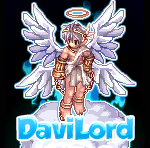Tokeiburu
-
Content Count
202 -
Joined
-
Last visited
-
Days Won
37
Reputation Activity
-
 Tokeiburu got a reaction from evilpuncker in how to check
Tokeiburu got a reaction from evilpuncker in how to check
If you want to know the amount of players in a guild for a specific map, you may also want to use:
.@count = getmapguildusers("prontera", getcharid(2)); -
 Tokeiburu got a reaction from Angelmelody in GRF Editor
Tokeiburu got a reaction from Angelmelody in GRF Editor
Use "Export selection..." in 1.7.9.3. (Mediafire is getting a bit annoying lately...)
-
 Tokeiburu got a reaction from evilpuncker in GRF Editor
Tokeiburu got a reaction from evilpuncker in GRF Editor
Use "Export selection..." in 1.7.9.3. (Mediafire is getting a bit annoying lately...)
-
 Tokeiburu got a reaction from AtlantisRO in GRF Editor
Tokeiburu got a reaction from AtlantisRO in GRF Editor
File Name: GRF Editor
File Submitter: Tokeiburu
File Submitted: 20 Jun 2014
File Category: Client Resources
** This program has been orignally uploaded on rAthena; it's been uploaded on Hercules due to multiple requests. If you have suggestions or feedback and you want a quick response, please contact me via rAthena. I will respond on Hercules' forum as well, but it'll take a bit longer .
Hey everyone,
This is a GRF tool I started to develop for my own personnal use, but I thought I'd share it since I've upgraded the UI. Its primary goal is to be easy to use while offering a wide variety of options and customizations. The software is quite stable and can handle large operations easily.
How to install
Download the zip archive provided from the download link at the bottom of this description or directly from there : http://www.mediafire.com/?aflylbhblrzpz0h
Install the application with GRF Editor Installer.exe; if you are missing a .NET Framework you will be prompted to download it.
Once you are done, you can start the program from the link on your desktop.
Key features
Overall speed is faster (or at least equal) than any GRF tool.
Common operations : add, delete, merge, extract, preview, save.
Undo and redo for any operation.
It can open any GRF file.
Clean and very interactive interface.
Saving formats supported : 0x200, 0x103 and 0x102 (through the Settings page).
Instant filter and search options (example : "map .gat").
File association and context menus integration for .grf, .gpf and .rgz (through the Settings page).
Can rebuild separated images into one file easily.
Lub decompilation (in beta, but it can decompile almost any lub file so far).
Drag and drop (with the ALT key, can be modified in the Settings page). This is a big part of the software; most of the items can be moved around within the application itself or from/to Windows Explorer.
Tools
Sprite editor : a simple sprite editor with powerful features. Semi-transparent images can be added, you can easily change the order or replace images, etc. This tool can convert images in the wrong type by showing you multiple solutions (merging a new palette, dithering the image by using current palette, using the closest color, and a few more).
Grf validation : allows you to validate a GRF with multiple settings. It can detect corrupted GRF entries, invalid sprites, empty files, non-GRF files, duplicate files and a lot more.
Flat maps maker : generates flat maps from .gat and .rsw files. Useful to generate WoE maps or to fasten up the loading time.
Patch maker : generates a GRF patch based on two different GRFs.
Hash viewer : shows the hash code (both CRC32 and MD5) for files.
Image converter : converts an image to any format requested (BMP, PNG, JPG, TGA).
GrfCL : used to create batch files (.bat) which can automate tasks on GRF files. See the content in GrfCL.rar in the download for more information. This tool can be customized from the sources as well.
Palette recolorer : creates new sprites by changing their colors (this tool is now deprecated).
Client database editor : allows modifications of the database client files (txt and lua) with easy and simple tools. Work in progress.
Grf encryption
The encryption feature has been enabled again. It's similar to what it used to be and it has been tested on client versions ranging from 2012-08-01 to 2014-02-05. Some error messages will be displayed if necessary. If you have an issue, copy the error message (with the code, if there's one) and send me the client executable with the cps.dll file generated by GRF Editor. There shouldn't be compatibility issues anymore though!
Technical stuff
Requires .Net Framework 3.5 (SP1) Client Profile to run (3.5 or more will work as well).
Automatically converts file name encoding to their proper values (you can change the encoding).
Data virtualization is used as much as possible to preview files, meaning the files aren't completely loaded.
Right-clicking an item will bring up the available options with that file.
Preview file formats : txt, log, xml, lua, lub, bmp, png, tga, jpp, db, ebm, pal, gnd, rsw, gat, rsm, str, spr, act, imf, fna and wav.
Services are "crash ready", meaning that you will be warned about a failed operation and no work will be lost (the application won't close and crash). It tries to continue operating even if it meets unsual conditions.
Operations can be cancelled by clicking on the button near the progress bar.
The warning level can be changed to avoid messages like "Please select a folder first."
When prompted with an error, use Ctrl-C to copy the current dialog's content.
Some screenshots!
1) Previewing an act file, while showing the search feature
2) Preview of a model file (rsm)
3) Preview of GrfCL with the MakeGrf command
4) Preview of the Client Database Editor
5) Preview of Grf validation
6) Search feature (press Ctrl-F or Ctrl-H to bring up within a text editor)
Sources : http://www.mediafire.com/download.php?7z6hkdag4ayj8rs
Got a feedback? I'd gladly hear you out and fix issues you have with the program. If you want new features to be added, don't hesitate to ask!
Click here to download this file
-
 Tokeiburu got a reaction from evilpuncker in What do you think about the new Prontera?
Tokeiburu got a reaction from evilpuncker in What do you think about the new Prontera?
Actually, I've retested and you're correct; there appears to be an issue with how the prontera map is located with this client version. I had to remove the map in rdata.grf for the client to load my GRF's prontera first, regardless of my data.ini setup. Putting the map in the data folder does work but that's just a temporary solution I guess.
-
 Tokeiburu reacted to kisuka in Ragnarok Episode Timeline
Tokeiburu reacted to kisuka in Ragnarok Episode Timeline
This is a work in progress. Parts will be added as they are organized.
This topic will list out the major episode releases of kRO and the updates under them. This is to keep track of what episodes had which updates. This will assist us in making sure we aren't missing anything in Hercules. The dates below are for Main server release, not RE/Sakray testing period.
* Note: Official Hercules Developers and High Council members have permission to add or modify this list.
2002.08.03: Episode 1.0 : Start of the Adventure
2002.12.17: Episode 2.0 : Lutie
2003.02.04: Episode 3.0 : Comodo
2003.05.02: Episode 4.0 : War of Emperium
2003.07.15: Episode 5.0 : Yuno
2003.10.07: Episode 6.0 : Global Project
2003.10.11 : Amatsu 2003.10.11 : Kunlun / Gonryun 2003.11.25 : Weddings/Marriage 2004.01.13 : Super Novice 2004.01.30: Episode 7.0 : Umbala ~ Village of the Utan Tribe
2004.02.02 : 2-1 and 2-2 class in Sakray 2004.02.24: Episode 8.1.1 : Niflheim ~ City of the Dead
2004.12.23: Episode 8.1.2 : Louyang & Jawaii
2004.12.23: Episode 8.2 : Ayothaya
2005.01.18: Episode 8.3 : Payon Remodelling
2005.05.12: Episode 9.0 : Rebirth
2005.09.21: Episode 10.1.1 : The Sign & Geffenia Dungeon
2005.09.22: Episode 10.1.2 : Einbroch
2006.02.24: Episode 10.2 : Lighthalzen
2005.08.16: Episode 10.3 : Noghalt
2006.12.28: Episode 10.4 : Hugel
2007.04.20: Episode 11.1 : Rachel
2007.09.10: Episode 11.2 : Veins
2007.04.10: Episode 11.3 : Nameless Island
2007.04.10 : Mercenary System 2007.10.17: Episode 12 : Satan Morroc
2007.10.17 : Moscovia 2007.11.21 : WoE: SE (Schwaltzvald) 2007.11.21 : WoE: SE (Arunafeltz) 2007.12.05 : World Map System 2007.12.10 : Battlegrounds 2007.12.12 : Endless Tower & Sealed Shrine 2008.06.25 : Episode 13.1 : Ash Vacuum
2008.08.25 : Poring Wars 2008.11.19 : Improved Pet System 2008.12.17 : Episode 13.2 : Encounter
2008.12.23 : New Pets 2009.02.25 : Hidden Slot Enchantment 2009.03.11 : Endless Tower Fixes 2009.04.08 : New Hairstyles 2009.06.17 : Renewal Release (3-1 Jobs) 2009.08.19 : Brasilis 2009.10.14 : 3-2 Jobs 2009.12.23 : Episode 13.3 : El Dicastes
2010.03.17 : Party Recruiting System 2010.03.31 : Baby 3rd Jobs 2010.05.12 : Purchasing Shops. Sorcerer Spirit System 2010.06.30 : Episode 14.1 : Bifrost
Memorial Dungeon, Misty Labyrinth Forest. 2010.07.28 : Equipment Synthesis, Costume System. 2010.08.18 : Search Vending Shops 2010.09.29 : Indonesia Localized Map, Dewata 2010.11.24 : Cat Hand HQ / Malangdo Island Item Mall Icon Level 86~99 Eden Group Quests on 2nd Floor Floor 6 added to Izlude Dungeon (Only available to Gold Netcafe Users) Grave Markers (MVP or major monster dies, it leaves a grave marker that shows the time of death and who killed it. The gravestone will remain until the monster respawns.) New Mounts
2010.12.29 : Super Novice Expansion 2011.03.09 : Replay System 2011.03.30 : Biolabs 4th Floor 2011.05.25 : Thanatos Tower Changes. 2011.06.29 : (WoE1 Renewal) Number of forts reduced from 5 to 4 in WoE1 castles. Guild Investment System (Hall of Abyss). New Guild Dungeon
2011.08.17 : 7x7 Padding around NPCs. 2011.08.31 : (Class Balance + Homunculus S) Large number of class balancing improvements. Homunculus S
2011.09.28 : Philippines localized map, Port Malaya. [1] [2] 2011.11.02 : Kagero and Oboro Job Classes [1] [2] 2011.11.16 : New Alberta. 2011.11.30 : Eden Quests for levels 100~110. 2011.12.07 : Nightmare mode for Pyramid Dungeon. 2011.12.14 : Party System improvements. 2011.12.21 : Episode 14.2 : Eclage
2011.12.27 : Battlegrounds Queue System 2012.02.08 : New Carts for Mechanics & Genetics. 2012.02.08 : Guild Creation system to no longer allow blank space(s) in the name. 2012.03.21 : Eden Quests for Level 111 ~ 120. 2012.03.21 : Falcon Flute 2012.03.28 : Navigation System. 2012.03.28 : New Izlude + Novice Training Academy + New Character Creation Method (5 copies of Izlude) 2012.04.04 : HP Bars added to Monsters. 2012.04.18 : Changes to Enchanting on Malangdo 2012.04.25 : WoE: Training Edition 2012.04.25 : Transcendent quest to waive the cost of transcending. 2012.05.30 : Old Glastheim memorial dungeon 2012.06.13 : Monster Shadow Size 2012.07.11 : Headgear Synthesis Quests 2012.07.25 : WoE:TE Mini God Item quest + guild and daily quests in siege areas. 2012.08.14 : Job EXP increased from Monsters with lvl 100+. 2012.08.22 : Heroes' Trails (Part 1) Faceworm Nest, Memorial Dungeon. Sarah's Memory, Memorial Dungeon.
2012.08.22 : Memorial Dungeon, Wave. Added new Eden quests for level 121 ~ 130 range Max base level changed from 150 to 160/50. Skill Timers
2012.09.19 : Champion Mobs. 2012.10.10 : Ranger Falcon changed to Owl. 2012.10.17 : Heroes' Trails (Part 2) Devil's Tower Memorial Dungeon Cursed Knight Memorial Dungeon Geffen Magic Tournament Memorial Dungeon
2012.10.31 : Eden Quests for levels 131~140. 2012.12.18 : Horror Toy Factory Memorial Dungeon 2012.12.18 : Shadow System 2012.12.28 : Episode 14.3 : Decisive Battle (Part 1)
2013.02.20 : Equipment Comparison System 2013.03.13 : 'Clock Tower Dungeon' Nightmare Mode. 2013.03.20 : Episode 14.3 : Decisive Battle (Part 2)
2013.03.20 : Level Increased to 175 / 60. 2013.03.20 : New Third Class Skills 2013.05.22 : Max Zeny Vending Price = 1 Billion Zeny. 2013.06.12 : Bank System 2013.06.26 : Clan System (Golden mace Guild, Sword Guild, Crossbow Guild and Rod Guild) 2013.07.03 : Episode 15.1 : Fantasmagorica
Lots of NPC placement changes. 5 New Quests Memorial Dungeon, Charleston Factory New Items 2013.07.31 : Rebellion Class 2013.08.02 : Rebellion Weapons 2013.08.14 : New Clothing Dyes for Kagerou & Oboro classes. 2013.08.21 : Max HP Limits (lvl 99 = 330k, 150 = 660k, 175 = 1.1m) 2013.09.25 : Heroes' Trail Part (Part 3) Fenrir and Airship Assault Memorial Dungeons.
2013.12.17 : Nightmare Biolabs 2013.12.23 : Episode 15.2 : Memory Record
2014.01.08 : New World Map. 2014.01.22 : Shop History (Buy/Sell Log) 2014.03.12 : Eden Group Market Hall 2014.04.16 : Summons & Homunculus S Update 2014.08.06 : Monster EXP Increased (Base 75% & Job 100%) 2014.08.06 : Monster HP/ATK Adjustment 2014.09.16 : WoE TE Items 2014.10.07 : Lucky Roulette 2014.10.07 : Pet Evolution 2014.10.28 : Infinite Space 2014.11.05 : Clan System 2014.11.11 : RoDex (Revamped Mail System) 2015.02.25 : Episode 16.1 : Banquet of Heroes
2015.02.25 : Achievement and Title System Added 2015.02.25 : Banquet Preparation 2015.02.25 : New Dungeon 2015.02.25 : Honor Tokens and New Enchant Item 2015.07.01 : Infinite Space Dungeon Improvements 2015.10.07 : Item Link System (show your items via PM) 2015.10.07 : Eden Group Revamp (missions changed) 2015.10.14 : Reputation System 2016.01.26 : Styling Shop Interface 2016.03.09 : Episode 16.2 : Terra Gloria
2016.05.10 : Rebellion Class Changes 2016.08.30 : Card Removal System Update 2016.09.06 : Eden Group Changes (100-140) 2016.12.07 : Rock Ridge 2016.12.13 : Marriage System Update (Doram x Human) 2016.12.27 : New Dungeon : Illusion of Moonlight 2017.01.03 : Glastheim Changes 2017.01.25 : New Dungeon : Illusion of Vampire 2017.02.21 : New Dungeon : Illusion of Frozen 2017.04.18 : New Dungeon : Illusion of Abyss 2017.05.23 : Party System UI Update 2017.06.07 : Autotrading / Vending Overhaul 2017.06.21 : Equipment Replace System 2017.06.21 : Orc Memory Changes 2017.06.27 : Monster Racing Revamp 2017.09.26 : Moscovia Card Updates 2018.03.09 : New Dungeon : Illusion of Teddy Bear 2018.05.04 : New Dungeon : Illusion of Luanda 2018.06.27 : World Map Improvements 2018.07.18 : Episode 17.1 : Illusion
2018.08.09 : Max Level Increased to 185 -
 Tokeiburu got a reaction from Ridley in NPC Script Editor
Tokeiburu got a reaction from Ridley in NPC Script Editor
Heya,
Would it possible to add these features?
Adding "To lowercase" and "To UPPERCASE" in the context menu when right-clicking some text would be more practical than using the menus! Adding "Add text color" in the context menu when right-clicking on some text, this would simply add "^000000" at the beginning and end of the selected text. Turn on whole word highlighting (when the caret is on a whole word, it is very useful to highlight all other whole word matches). Volatil searches. When a word is highlighted (from the whole word highlighting), being able to jump to the next or the previous element is very useful. The shortcut in Notepad++ is Ctrl-F3 for the next element and Ctrl-Shift-F3 for the previous element. In VS, the shortcut is Ctrl-Shift-Up and Ctrl-Shift-Down. Be able to leave autocomplete always turned on and activates as you type. Other useful shortcuts to have :
Alt-Up / Alt-Down, moves the selected lines up or down. If no text is seleted, it moves the current line.
Shift-Delete, deletes the current line and copy it to the clipboard (or Ctrl-L in Notepad++).
Ctrl-C with no text selected, copies the current line to the clipboard.
Ctrl-X with no text selected, copies the current line to the clipbard and removes it.
Ctrl-K, comment the selected lines.
Ctrl-Shift-K, uncomment the selected lines.
F3, while a search is active, goes to next element. (This is conflicting with Scintilla's default find and replace dialog though, not really important I guess).
Shift-F3, while a search is active, goes to previous element.
Ctrl-U, change the selected text to lower case. Shortcut already exists, never mind.
Ctrl-Shift-U, change the selected text to upper case.
Add/replace code snippets :
f =>
for ($.@i$ = $0$; $.@i$ < $max$; $.@i$++) { $selected$$end$} w =>
while ($1$) { $selected$$end$} sc / script =>
$map$,$x$,$y$,$direction$ script $name$ $SPRITE$,{ $selected$$end$} func =>
function script $name$ { $selected$$end$} hid (could probably use another name I guess) =>
- script $NAME$ -1,{ $selected$$end$} menu =>
switch(select("$menu$")) { case 1: $selected$$end$ break;} dup =>
$map$,$x$,$y$,$direction$ duplicate($name$) $name$#$tag$ $SPRITE$$selected$$end$
Could probably add more snippets, but these are the only ones that come to mind at the moment xD! It would be even better if we could make our own, they're really a time saver. If you're not familiar with snippets, they are used by typing the first letters (func for example) and then pressing tab. It will autocomplete the rest. There is already one for "f" but it's obviously meant for C++ autocompletion code.
And also, when you press Enter, it would be nice if it could use the previous indent (or use indent + 1 if the line ends with { ) to start the new line instead of starting back at the beginning. This is probably the most important feature in all of this, it is somewhat annoying to add the tabs everytime you add a new line.
Thank you for this amazing tool btw ;]!
-
 Tokeiburu got a reaction from DaviLord in GRF Editor
Tokeiburu got a reaction from DaviLord in GRF Editor
You will need the latest version from the mediafire link (1.6.7.5) : http://www.mediafire.com/download/aflylbhblrzpz0h
There are two ways to encrypt files, but first, you'll want to setup your client.
Go in Tools > GRF Encryption
Put your encryption password in the first box (you can save the credentials to a .grfkey format if you plan on using the encryption often, but make sure this file is not shared with anyone else).
Select your client executable (the name of the executable cannot be changed afterwards).
Put your new cps.dll name. This cannot exceed 7 characters. You can simply leave it as "cps.dll", which won't require an edited client.
Click on Generate files. If everything went well, a window should show up with your new cps.dll file selected (and the client, if it needed modifications).
Screenshot below after you generate your client files.
Copy the new generated files to your client folder.
That's it for the client configuration.
As for the GRF actual encryption now... Open your GRF in GRF Editor. If you want to encrypt your entire GRF, go in Tools > GRF Encryption, click on Encrypt GRF (might ask you for your password). The process should be rather quick, the output GRF is your new encrypted GRF.
You can also encrypt specific files if you want : right-click the items you want to encrypt and use Encryption > Encrypt. Save your GRF.
Encrypted files will show in orange. When opening up an encrypted GRF, GRF Editor will prompt you for your credentials (hence why it's useful to save your password somewhere, then you can quickly load it with Key... > Load recent > your key.grfkey) :
To make encrypted Thor patches, create a new Thor file from File > New > New Thor. Add a data folder and add your files in there. This is the same process as above : right-click, Encryption > Encrypt. Make sure you use the same password/key. Go in the Container options tab and set your target GRF (as shown below). Once saving, you will no longer be able to modify your encrypted Thor patch though (the files will become unreadable). Also, always test your Thor patches to make sure everything is working fine.
That should cover most of it xD! If you have further questions, go ahead.
-
 Tokeiburu got a reaction from Legend in RO Installer Script (Inno Setup)
Tokeiburu got a reaction from Legend in RO Installer Script (Inno Setup)
File Name: RO Installer Script (Inno Setup)
File Submitter: Tokeiburu
File Submitted: 17 Aug 2015
File Category: Client Resources
Heya!
This 'release' is a very simple Inno Setup script to create Full or Lite client installers.
It requires Inno Setup, which can be downloaded here : http://www.jrsoftware.org/isdl.php#stable. While installing Inno Setup, make sure the "Install Inno Setup Preprocessor" option is checked; otherwise you will get an "unknown option" error.
How to make this work?
Put your client files in either RO_Lite or RO_Full and then run the "_Make New Installer.bat" files. This will output a new installer called "YourRO Installer.exe".
Customization
Server name : open RO.iss and change the first line : #define ServerName "YourRO" The left image can be customized by editing background.bmp (or background.psd). The file format must remain a 24bit bmp. The wizard small image uses wizardSmallImage.bmp; the file format must remain 24bit as well. To add files to your installer, add them to the RO_Lite or RO_Full subfolders. Once you run the script, all the files in these folders will be packed in your installer. It can go over 2 GB, although if that's the case you might want to consider using the LZMA compression for your GRFs...! Install the VC++ Redistributable files (required by Harmony) silently. Open RO.iss and remove the semi-colon in front of "#define Harmony" to enable this option. By default, the necessary registry keys to start the game will be set if they aren't already. This is to avoid the "small window" issue people will have with older clients. The installer icon can be changed via installer.ico Uninstallating removes the entire RO folder, watch out (you can disable that). The default installer icon used comes from Lykos's icon pack, which can be found here : https://rathena.org/board/files/file/3190-s1-lykos-icon-pack/. It has been modified through hexing to allow the icon to be resizable by Windows Vista or more recent.
Click here to download this file
-
 Tokeiburu got a reaction from caspe in GRF Editor
Tokeiburu got a reaction from caspe in GRF Editor
File Name: GRF Editor
File Submitter: Tokeiburu
File Submitted: 20 Jun 2014
File Category: Client Resources
** This program has been orignally uploaded on rAthena; it's been uploaded on Hercules due to multiple requests. If you have suggestions or feedback and you want a quick response, please contact me via rAthena. I will respond on Hercules' forum as well, but it'll take a bit longer .
Hey everyone,
This is a GRF tool I started to develop for my own personnal use, but I thought I'd share it since I've upgraded the UI. Its primary goal is to be easy to use while offering a wide variety of options and customizations. The software is quite stable and can handle large operations easily.
How to install
Download the zip archive provided from the download link at the bottom of this description or directly from there : http://www.mediafire.com/?aflylbhblrzpz0h
Install the application with GRF Editor Installer.exe; if you are missing a .NET Framework you will be prompted to download it.
Once you are done, you can start the program from the link on your desktop.
Key features
Overall speed is faster (or at least equal) than any GRF tool.
Common operations : add, delete, merge, extract, preview, save.
Undo and redo for any operation.
It can open any GRF file.
Clean and very interactive interface.
Saving formats supported : 0x200, 0x103 and 0x102 (through the Settings page).
Instant filter and search options (example : "map .gat").
File association and context menus integration for .grf, .gpf and .rgz (through the Settings page).
Can rebuild separated images into one file easily.
Lub decompilation (in beta, but it can decompile almost any lub file so far).
Drag and drop (with the ALT key, can be modified in the Settings page). This is a big part of the software; most of the items can be moved around within the application itself or from/to Windows Explorer.
Tools
Sprite editor : a simple sprite editor with powerful features. Semi-transparent images can be added, you can easily change the order or replace images, etc. This tool can convert images in the wrong type by showing you multiple solutions (merging a new palette, dithering the image by using current palette, using the closest color, and a few more).
Grf validation : allows you to validate a GRF with multiple settings. It can detect corrupted GRF entries, invalid sprites, empty files, non-GRF files, duplicate files and a lot more.
Flat maps maker : generates flat maps from .gat and .rsw files. Useful to generate WoE maps or to fasten up the loading time.
Patch maker : generates a GRF patch based on two different GRFs.
Hash viewer : shows the hash code (both CRC32 and MD5) for files.
Image converter : converts an image to any format requested (BMP, PNG, JPG, TGA).
GrfCL : used to create batch files (.bat) which can automate tasks on GRF files. See the content in GrfCL.rar in the download for more information. This tool can be customized from the sources as well.
Palette recolorer : creates new sprites by changing their colors (this tool is now deprecated).
Client database editor : allows modifications of the database client files (txt and lua) with easy and simple tools. Work in progress.
Grf encryption
The encryption feature has been enabled again. It's similar to what it used to be and it has been tested on client versions ranging from 2012-08-01 to 2014-02-05. Some error messages will be displayed if necessary. If you have an issue, copy the error message (with the code, if there's one) and send me the client executable with the cps.dll file generated by GRF Editor. There shouldn't be compatibility issues anymore though!
Technical stuff
Requires .Net Framework 3.5 (SP1) Client Profile to run (3.5 or more will work as well).
Automatically converts file name encoding to their proper values (you can change the encoding).
Data virtualization is used as much as possible to preview files, meaning the files aren't completely loaded.
Right-clicking an item will bring up the available options with that file.
Preview file formats : txt, log, xml, lua, lub, bmp, png, tga, jpp, db, ebm, pal, gnd, rsw, gat, rsm, str, spr, act, imf, fna and wav.
Services are "crash ready", meaning that you will be warned about a failed operation and no work will be lost (the application won't close and crash). It tries to continue operating even if it meets unsual conditions.
Operations can be cancelled by clicking on the button near the progress bar.
The warning level can be changed to avoid messages like "Please select a folder first."
When prompted with an error, use Ctrl-C to copy the current dialog's content.
Some screenshots!
1) Previewing an act file, while showing the search feature
2) Preview of a model file (rsm)
3) Preview of GrfCL with the MakeGrf command
4) Preview of the Client Database Editor
5) Preview of Grf validation
6) Search feature (press Ctrl-F or Ctrl-H to bring up within a text editor)
Sources : http://www.mediafire.com/download.php?7z6hkdag4ayj8rs
Got a feedback? I'd gladly hear you out and fix issues you have with the program. If you want new features to be added, don't hesitate to ask!
Click here to download this file
-
 Tokeiburu got a reaction from Nebraskka in Fastest way of adding custom items
Tokeiburu got a reaction from Nebraskka in Fastest way of adding custom items
Here, for instance :
x = 1;for id in range(20000, 20010): item_db2[id] = item_db[501]; #copies the item 501 to your item_db2 10 times item_db2[id, "aegis_name"] = item_db[501, "aegis_name"] + "_" + str(x); item_db2[id, "name"] = item_db[501, "name"] + " " + str(x); x = x + 1
This python script will add 10 items based on the item 501 in your item_db2. It will also add an id at the end of the AegisName and Name fields. You can obviously remove that last part...!
-
 Tokeiburu reacted to Nebraskka in Modern DamageFont
Tokeiburu reacted to Nebraskka in Modern DamageFont
The idea behing font upgrade is good, but for your info, this sprite borders bug appearing only on NVIDIA GTX 75x series, coming from drivers, and currently can be workarounded by turning on UAC or running Ctrl+Alt+Del screen before entering map-server.
Other players see default font much more better than on your screens ^ ^"
-
 Tokeiburu got a reaction from zhaosin in Hide data folder or delete some file can protect data folder
Tokeiburu got a reaction from zhaosin in Hide data folder or delete some file can protect data folder
The data folder is not there by default, so you can remove all the files in there. This is, of course, assuming you already have all of them in your GRF.
-
 Tokeiburu got a reaction from Graxa in Hide data folder or delete some file can protect data folder
Tokeiburu got a reaction from Graxa in Hide data folder or delete some file can protect data folder
The data folder is not there by default, so you can remove all the files in there. This is, of course, assuming you already have all of them in your GRF.
-
 Tokeiburu reacted to raPalooza~ in Modern DamageFont
Tokeiburu reacted to raPalooza~ in Modern DamageFont
File Name: Modern DamageFont
File Submitter: raPalooza~
File Submitted: 19 Aug 2015
File Category: Sprites & Palettes
Modern DamageFont
The ugliness of the original ragnarok font cannot be described...(screen shot for comparison)
And after years of playing and messing with ragnarok, i havent seen a single sprite edit of the damage font...
So here it is!!!
By modificating the resolution of the damage sprite and sizing it down in the act file, we are able to get better resolution ;OO
and with that work on detailed effects on the ragnarok font
Feel free to use the modification. Hope to inspire more damage modifications!
*It goes very well with my last two uploads, I know it has been a while since I show up, so....
**Try it out it look Beautiful!
raPzLight Skin Renewal 1.0
Category: Other Graphics Last Updated Jul 14 2014 02:57 AM
Modern Prontera [ Free Clean Map ] 1.0
Category: Maps & Textures Last Updated Jul 12 2014 12:15 PM
Click here to download this file
-

-
 Tokeiburu got a reaction from merakk in RO Installer Script (Inno Setup)
Tokeiburu got a reaction from merakk in RO Installer Script (Inno Setup)
File Name: RO Installer Script (Inno Setup)
File Submitter: Tokeiburu
File Submitted: 17 Aug 2015
File Category: Client Resources
Heya!
This 'release' is a very simple Inno Setup script to create Full or Lite client installers.
It requires Inno Setup, which can be downloaded here : http://www.jrsoftware.org/isdl.php#stable. While installing Inno Setup, make sure the "Install Inno Setup Preprocessor" option is checked; otherwise you will get an "unknown option" error.
How to make this work?
Put your client files in either RO_Lite or RO_Full and then run the "_Make New Installer.bat" files. This will output a new installer called "YourRO Installer.exe".
Customization
Server name : open RO.iss and change the first line : #define ServerName "YourRO" The left image can be customized by editing background.bmp (or background.psd). The file format must remain a 24bit bmp. The wizard small image uses wizardSmallImage.bmp; the file format must remain 24bit as well. To add files to your installer, add them to the RO_Lite or RO_Full subfolders. Once you run the script, all the files in these folders will be packed in your installer. It can go over 2 GB, although if that's the case you might want to consider using the LZMA compression for your GRFs...! Install the VC++ Redistributable files (required by Harmony) silently. Open RO.iss and remove the semi-colon in front of "#define Harmony" to enable this option. By default, the necessary registry keys to start the game will be set if they aren't already. This is to avoid the "small window" issue people will have with older clients. The installer icon can be changed via installer.ico Uninstallating removes the entire RO folder, watch out (you can disable that). The default installer icon used comes from Lykos's icon pack, which can be found here : https://rathena.org/board/files/file/3190-s1-lykos-icon-pack/. It has been modified through hexing to allow the icon to be resizable by Windows Vista or more recent.
Click here to download this file
-
 Tokeiburu got a reaction from Litro in RO Installer Script (Inno Setup)
Tokeiburu got a reaction from Litro in RO Installer Script (Inno Setup)
File Name: RO Installer Script (Inno Setup)
File Submitter: Tokeiburu
File Submitted: 17 Aug 2015
File Category: Client Resources
Heya!
This 'release' is a very simple Inno Setup script to create Full or Lite client installers.
It requires Inno Setup, which can be downloaded here : http://www.jrsoftware.org/isdl.php#stable. While installing Inno Setup, make sure the "Install Inno Setup Preprocessor" option is checked; otherwise you will get an "unknown option" error.
How to make this work?
Put your client files in either RO_Lite or RO_Full and then run the "_Make New Installer.bat" files. This will output a new installer called "YourRO Installer.exe".
Customization
Server name : open RO.iss and change the first line : #define ServerName "YourRO" The left image can be customized by editing background.bmp (or background.psd). The file format must remain a 24bit bmp. The wizard small image uses wizardSmallImage.bmp; the file format must remain 24bit as well. To add files to your installer, add them to the RO_Lite or RO_Full subfolders. Once you run the script, all the files in these folders will be packed in your installer. It can go over 2 GB, although if that's the case you might want to consider using the LZMA compression for your GRFs...! Install the VC++ Redistributable files (required by Harmony) silently. Open RO.iss and remove the semi-colon in front of "#define Harmony" to enable this option. By default, the necessary registry keys to start the game will be set if they aren't already. This is to avoid the "small window" issue people will have with older clients. The installer icon can be changed via installer.ico Uninstallating removes the entire RO folder, watch out (you can disable that). The default installer icon used comes from Lykos's icon pack, which can be found here : https://rathena.org/board/files/file/3190-s1-lykos-icon-pack/. It has been modified through hexing to allow the icon to be resizable by Windows Vista or more recent.
Click here to download this file
-
 Tokeiburu got a reaction from anacondaq in RO Installer Script (Inno Setup)
Tokeiburu got a reaction from anacondaq in RO Installer Script (Inno Setup)
File Name: RO Installer Script (Inno Setup)
File Submitter: Tokeiburu
File Submitted: 17 Aug 2015
File Category: Client Resources
Heya!
This 'release' is a very simple Inno Setup script to create Full or Lite client installers.
It requires Inno Setup, which can be downloaded here : http://www.jrsoftware.org/isdl.php#stable. While installing Inno Setup, make sure the "Install Inno Setup Preprocessor" option is checked; otherwise you will get an "unknown option" error.
How to make this work?
Put your client files in either RO_Lite or RO_Full and then run the "_Make New Installer.bat" files. This will output a new installer called "YourRO Installer.exe".
Customization
Server name : open RO.iss and change the first line : #define ServerName "YourRO" The left image can be customized by editing background.bmp (or background.psd). The file format must remain a 24bit bmp. The wizard small image uses wizardSmallImage.bmp; the file format must remain 24bit as well. To add files to your installer, add them to the RO_Lite or RO_Full subfolders. Once you run the script, all the files in these folders will be packed in your installer. It can go over 2 GB, although if that's the case you might want to consider using the LZMA compression for your GRFs...! Install the VC++ Redistributable files (required by Harmony) silently. Open RO.iss and remove the semi-colon in front of "#define Harmony" to enable this option. By default, the necessary registry keys to start the game will be set if they aren't already. This is to avoid the "small window" issue people will have with older clients. The installer icon can be changed via installer.ico Uninstallating removes the entire RO folder, watch out (you can disable that). The default installer icon used comes from Lykos's icon pack, which can be found here : https://rathena.org/board/files/file/3190-s1-lykos-icon-pack/. It has been modified through hexing to allow the icon to be resizable by Windows Vista or more recent.
Click here to download this file
-
 Tokeiburu got a reaction from Jaburak in RO Installer Script (Inno Setup)
Tokeiburu got a reaction from Jaburak in RO Installer Script (Inno Setup)
File Name: RO Installer Script (Inno Setup)
File Submitter: Tokeiburu
File Submitted: 17 Aug 2015
File Category: Client Resources
Heya!
This 'release' is a very simple Inno Setup script to create Full or Lite client installers.
It requires Inno Setup, which can be downloaded here : http://www.jrsoftware.org/isdl.php#stable. While installing Inno Setup, make sure the "Install Inno Setup Preprocessor" option is checked; otherwise you will get an "unknown option" error.
How to make this work?
Put your client files in either RO_Lite or RO_Full and then run the "_Make New Installer.bat" files. This will output a new installer called "YourRO Installer.exe".
Customization
Server name : open RO.iss and change the first line : #define ServerName "YourRO" The left image can be customized by editing background.bmp (or background.psd). The file format must remain a 24bit bmp. The wizard small image uses wizardSmallImage.bmp; the file format must remain 24bit as well. To add files to your installer, add them to the RO_Lite or RO_Full subfolders. Once you run the script, all the files in these folders will be packed in your installer. It can go over 2 GB, although if that's the case you might want to consider using the LZMA compression for your GRFs...! Install the VC++ Redistributable files (required by Harmony) silently. Open RO.iss and remove the semi-colon in front of "#define Harmony" to enable this option. By default, the necessary registry keys to start the game will be set if they aren't already. This is to avoid the "small window" issue people will have with older clients. The installer icon can be changed via installer.ico Uninstallating removes the entire RO folder, watch out (you can disable that). The default installer icon used comes from Lykos's icon pack, which can be found here : https://rathena.org/board/files/file/3190-s1-lykos-icon-pack/. It has been modified through hexing to allow the icon to be resizable by Windows Vista or more recent.
Click here to download this file
-
 Tokeiburu got a reaction from jaBote in RO Installer Script (Inno Setup)
Tokeiburu got a reaction from jaBote in RO Installer Script (Inno Setup)
File Name: RO Installer Script (Inno Setup)
File Submitter: Tokeiburu
File Submitted: 17 Aug 2015
File Category: Client Resources
Heya!
This 'release' is a very simple Inno Setup script to create Full or Lite client installers.
It requires Inno Setup, which can be downloaded here : http://www.jrsoftware.org/isdl.php#stable. While installing Inno Setup, make sure the "Install Inno Setup Preprocessor" option is checked; otherwise you will get an "unknown option" error.
How to make this work?
Put your client files in either RO_Lite or RO_Full and then run the "_Make New Installer.bat" files. This will output a new installer called "YourRO Installer.exe".
Customization
Server name : open RO.iss and change the first line : #define ServerName "YourRO" The left image can be customized by editing background.bmp (or background.psd). The file format must remain a 24bit bmp. The wizard small image uses wizardSmallImage.bmp; the file format must remain 24bit as well. To add files to your installer, add them to the RO_Lite or RO_Full subfolders. Once you run the script, all the files in these folders will be packed in your installer. It can go over 2 GB, although if that's the case you might want to consider using the LZMA compression for your GRFs...! Install the VC++ Redistributable files (required by Harmony) silently. Open RO.iss and remove the semi-colon in front of "#define Harmony" to enable this option. By default, the necessary registry keys to start the game will be set if they aren't already. This is to avoid the "small window" issue people will have with older clients. The installer icon can be changed via installer.ico Uninstallating removes the entire RO folder, watch out (you can disable that). The default installer icon used comes from Lykos's icon pack, which can be found here : https://rathena.org/board/files/file/3190-s1-lykos-icon-pack/. It has been modified through hexing to allow the icon to be resizable by Windows Vista or more recent.
Click here to download this file
-
 Tokeiburu got a reaction from Nebraskka in RO Installer Script (Inno Setup)
Tokeiburu got a reaction from Nebraskka in RO Installer Script (Inno Setup)
File Name: RO Installer Script (Inno Setup)
File Submitter: Tokeiburu
File Submitted: 17 Aug 2015
File Category: Client Resources
Heya!
This 'release' is a very simple Inno Setup script to create Full or Lite client installers.
It requires Inno Setup, which can be downloaded here : http://www.jrsoftware.org/isdl.php#stable. While installing Inno Setup, make sure the "Install Inno Setup Preprocessor" option is checked; otherwise you will get an "unknown option" error.
How to make this work?
Put your client files in either RO_Lite or RO_Full and then run the "_Make New Installer.bat" files. This will output a new installer called "YourRO Installer.exe".
Customization
Server name : open RO.iss and change the first line : #define ServerName "YourRO" The left image can be customized by editing background.bmp (or background.psd). The file format must remain a 24bit bmp. The wizard small image uses wizardSmallImage.bmp; the file format must remain 24bit as well. To add files to your installer, add them to the RO_Lite or RO_Full subfolders. Once you run the script, all the files in these folders will be packed in your installer. It can go over 2 GB, although if that's the case you might want to consider using the LZMA compression for your GRFs...! Install the VC++ Redistributable files (required by Harmony) silently. Open RO.iss and remove the semi-colon in front of "#define Harmony" to enable this option. By default, the necessary registry keys to start the game will be set if they aren't already. This is to avoid the "small window" issue people will have with older clients. The installer icon can be changed via installer.ico Uninstallating removes the entire RO folder, watch out (you can disable that). The default installer icon used comes from Lykos's icon pack, which can be found here : https://rathena.org/board/files/file/3190-s1-lykos-icon-pack/. It has been modified through hexing to allow the icon to be resizable by Windows Vista or more recent.
Click here to download this file
-
 Tokeiburu got a reaction from Nova in RO Installer Script (Inno Setup)
Tokeiburu got a reaction from Nova in RO Installer Script (Inno Setup)
File Name: RO Installer Script (Inno Setup)
File Submitter: Tokeiburu
File Submitted: 17 Aug 2015
File Category: Client Resources
Heya!
This 'release' is a very simple Inno Setup script to create Full or Lite client installers.
It requires Inno Setup, which can be downloaded here : http://www.jrsoftware.org/isdl.php#stable. While installing Inno Setup, make sure the "Install Inno Setup Preprocessor" option is checked; otherwise you will get an "unknown option" error.
How to make this work?
Put your client files in either RO_Lite or RO_Full and then run the "_Make New Installer.bat" files. This will output a new installer called "YourRO Installer.exe".
Customization
Server name : open RO.iss and change the first line : #define ServerName "YourRO" The left image can be customized by editing background.bmp (or background.psd). The file format must remain a 24bit bmp. The wizard small image uses wizardSmallImage.bmp; the file format must remain 24bit as well. To add files to your installer, add them to the RO_Lite or RO_Full subfolders. Once you run the script, all the files in these folders will be packed in your installer. It can go over 2 GB, although if that's the case you might want to consider using the LZMA compression for your GRFs...! Install the VC++ Redistributable files (required by Harmony) silently. Open RO.iss and remove the semi-colon in front of "#define Harmony" to enable this option. By default, the necessary registry keys to start the game will be set if they aren't already. This is to avoid the "small window" issue people will have with older clients. The installer icon can be changed via installer.ico Uninstallating removes the entire RO folder, watch out (you can disable that). The default installer icon used comes from Lykos's icon pack, which can be found here : https://rathena.org/board/files/file/3190-s1-lykos-icon-pack/. It has been modified through hexing to allow the icon to be resizable by Windows Vista or more recent.
Click here to download this file
-
 Tokeiburu got a reaction from evilpuncker in RO Installer Script (Inno Setup)
Tokeiburu got a reaction from evilpuncker in RO Installer Script (Inno Setup)
File Name: RO Installer Script (Inno Setup)
File Submitter: Tokeiburu
File Submitted: 17 Aug 2015
File Category: Client Resources
Heya!
This 'release' is a very simple Inno Setup script to create Full or Lite client installers.
It requires Inno Setup, which can be downloaded here : http://www.jrsoftware.org/isdl.php#stable. While installing Inno Setup, make sure the "Install Inno Setup Preprocessor" option is checked; otherwise you will get an "unknown option" error.
How to make this work?
Put your client files in either RO_Lite or RO_Full and then run the "_Make New Installer.bat" files. This will output a new installer called "YourRO Installer.exe".
Customization
Server name : open RO.iss and change the first line : #define ServerName "YourRO" The left image can be customized by editing background.bmp (or background.psd). The file format must remain a 24bit bmp. The wizard small image uses wizardSmallImage.bmp; the file format must remain 24bit as well. To add files to your installer, add them to the RO_Lite or RO_Full subfolders. Once you run the script, all the files in these folders will be packed in your installer. It can go over 2 GB, although if that's the case you might want to consider using the LZMA compression for your GRFs...! Install the VC++ Redistributable files (required by Harmony) silently. Open RO.iss and remove the semi-colon in front of "#define Harmony" to enable this option. By default, the necessary registry keys to start the game will be set if they aren't already. This is to avoid the "small window" issue people will have with older clients. The installer icon can be changed via installer.ico Uninstallating removes the entire RO folder, watch out (you can disable that). The default installer icon used comes from Lykos's icon pack, which can be found here : https://rathena.org/board/files/file/3190-s1-lykos-icon-pack/. It has been modified through hexing to allow the icon to be resizable by Windows Vista or more recent.
Click here to download this file
-
 Tokeiburu got a reaction from REKT in RO Installer Script (Inno Setup)
Tokeiburu got a reaction from REKT in RO Installer Script (Inno Setup)
File Name: RO Installer Script (Inno Setup)
File Submitter: Tokeiburu
File Submitted: 17 Aug 2015
File Category: Client Resources
Heya!
This 'release' is a very simple Inno Setup script to create Full or Lite client installers.
It requires Inno Setup, which can be downloaded here : http://www.jrsoftware.org/isdl.php#stable. While installing Inno Setup, make sure the "Install Inno Setup Preprocessor" option is checked; otherwise you will get an "unknown option" error.
How to make this work?
Put your client files in either RO_Lite or RO_Full and then run the "_Make New Installer.bat" files. This will output a new installer called "YourRO Installer.exe".
Customization
Server name : open RO.iss and change the first line : #define ServerName "YourRO" The left image can be customized by editing background.bmp (or background.psd). The file format must remain a 24bit bmp. The wizard small image uses wizardSmallImage.bmp; the file format must remain 24bit as well. To add files to your installer, add them to the RO_Lite or RO_Full subfolders. Once you run the script, all the files in these folders will be packed in your installer. It can go over 2 GB, although if that's the case you might want to consider using the LZMA compression for your GRFs...! Install the VC++ Redistributable files (required by Harmony) silently. Open RO.iss and remove the semi-colon in front of "#define Harmony" to enable this option. By default, the necessary registry keys to start the game will be set if they aren't already. This is to avoid the "small window" issue people will have with older clients. The installer icon can be changed via installer.ico Uninstallating removes the entire RO folder, watch out (you can disable that). The default installer icon used comes from Lykos's icon pack, which can be found here : https://rathena.org/board/files/file/3190-s1-lykos-icon-pack/. It has been modified through hexing to allow the icon to be resizable by Windows Vista or more recent.
Click here to download this file