
Tokeiburu
-
Content Count
202 -
Joined
-
Last visited
-
Days Won
37
Reputation Activity
-
 Tokeiburu got a reaction from babymaru in Identify .str or .tga filenames of some effect/skill.
Tokeiburu got a reaction from babymaru in Identify .str or .tga filenames of some effect/skill.
There's a trick to identify these... thanks Olrox ! Anyhow, many of them are hard coded in the client.
15 Soul Strike pok1.tga pok3.tga ring_blue.tga lens1.tga lens2.tga
17 Magnum Break ring_yellow.tga ´ëÆø¹ß.tga 27 Frost Diver (Traveling to Target) ice.tga pok1.tga pok3.tga smoke.tga 28 Frost Diver (Hitting) pok1.tga pok3.tga smoke.tga 226 Grand Cross Effect alpha_center.tga ring_white.tga ring_yellow.tga 252 Reflect Shield ring_yellow.tga 312 Heal Effect ring_white.tga pok1.tga pok3.tga 336 Kyrie Eleison/Parrying Shield kyrie.str 409 Meteor Assault purpleslash.tga Edit : You can view the resources of STR files using GRF Editor, ex : -
 Tokeiburu got a reaction from DaviLord in What do you think about the new Prontera?
Tokeiburu got a reaction from DaviLord in What do you think about the new Prontera?
Heya, if anyone's interested, I made a GRF with the new prontera maps but with downgraded model files. Older clients will be able to load the maps just fine
http://www.mediafire.com/download/7hcz6u9vl4vjhb4/newprontera.grf
-
 Tokeiburu got a reaction from coldmaster in What do you think about the new Prontera?
Tokeiburu got a reaction from coldmaster in What do you think about the new Prontera?
Heya, if anyone's interested, I made a GRF with the new prontera maps but with downgraded model files. Older clients will be able to load the maps just fine
http://www.mediafire.com/download/7hcz6u9vl4vjhb4/newprontera.grf
-
 Tokeiburu got a reaction from estoudegreve in Act Editor
Tokeiburu got a reaction from estoudegreve in Act Editor
File Name: Act Editor
File Submitter: Tokeiburu
File Submitted: 03 Dec 2014
File Category: Client Resources
Heya,
This tool is an action file editor, it edits Act and Spr files. You will find similarities with ActOR in its design, but it should be much more enjoyable to edit animations ;].
Special thanks to Nebraskka for testing this software in its early days. All the suggestions and feedbacks made this software much better.
How to install
Download the zip archive provided from the download link at the bottom of this description or directly from there : http://www.mediafire.com/download/y3amu1o5zsmgd2o
Install the application with Act Editor Installer.exe; if you are missing a .NET Framework you will be prompted to download it.
Once you are done, you can start the program from the link on your desktop.
Key features
The software has many, many features available. It would take too long to describe each one of them, so I've only focussed on the more impotant ones.
You can undo and redo everything, scripts included.
You can edit and add sounds easily.
Powerful and easy to use palette editor.
Sprite types have been abstracted - you don't have to worry or care about that.
Animation speed can be changed easily.
Most components have a drag and drop feature.
Advanced scripting engine (C# language). The scripts can also be used to customize the software menus.
Error checking when saving the act/spr to avoid invalid files. The sprite version will be automatically downgraded if RLE compression is not available.
Frame interpolation (inbetweening/tweening) is possible via the Animation menu.
Prompts you with an image converter dialog if the added image is invalid.
Allows advanced edition for actions and frames via their respective menus.
You can load files from GRFs directly (and save in the GRFs directly as well).
Technical stuff
Requires .Net Framework 3.5 (SP1) Client Profile to run (3.5 or more will work as well).
When prompted with an error, use the "Copy exception" button to copy the debugging info. I will need this to fix the issue you're encountering.
The editor's primary window
The interface is really straightforward and similar to ActOR. I'll only focus on new elements!
Rendering mode : This option changes the behavior of how layers are rendered. If you use 'Editor', you'll clearly see all the pixels when zooming in. If you use 'Ingame', it will use a linear scaling instead, which is closer to what the client does.
References : These allow you to know where your item will be positionned (the yellow marker is the anchor, see below).
Color mask : To edit the color of a layer, simply click on the color rectangle. You can also drag and drop the colors between different layers to quickly modify many of them.
Common shortcuts : You can manipulate layers by using common shortcuts. More can be found from the Edit menu. These below are only the primary ones.
Ctrl-A : Select all layers.
Ctrl-C : Copy the selected layers.
Ctrl-V : Paste the copied layers.
Ctrl-X : Cut the selected layers.
Alt-C : Copy current action.
Alt-V : Paste current action.
Advanced action and frame editions
These expose all the available methods of the editor. You can remove a range of frames or copy a frame 10 times very quickly and easily. This dialog is found in Action/Frame > Advanced edit...
Anchors
You can edit anchors from the editor directly. Anchors are points that connect frames together, from different act files. Here's an example without and with anchors :
This is mostly useful when you're using reference sprites (on the right panel). Clicking on the anchor button will let you choose where to attach the sprite (this is set semi-automatically for you though). You can edit those from the Anchors menu, but it is recommended to start from a pre-existing act to avoid doing this tedious process.
Palette editor
The palette editor allows you to quickly recolor sprites with an intuitive interface. Only indexed images can be edited (it's a palette editor after all) and three modes are available. The gradient mode changes an existing gradient to another color while keeping the original saturation and brightness of the colors - this makes the gradients blend in better. If there are no gradient (usually because it's a custom sprite), there's always the Adjust color mode. This one changes all color from a specified range to another one (Photoshop has a similar feature, which does work better).
You can click on the image (on the left) to automatically select the palette indexes. These will be highlighted for a few seconds to show you what you're about to edit.
Interpolation (tweening)
This script can be accessed via Animation > Interpolate frames. This process fills the images between two frames by detecting the changes applied to the layers. Here's a simple example of how it can be used :
Script engine
The script engine can be accessed via Scripts > Script Runner. This is a big feature of Act Editor, it allows you to automate all your work with the act and much more. Click on the Help button for guides and available methods (don't hesitate to try out a script; if an error occurs the act will be reversed to its previous state). The documentation doesn't cover all of the available options and methods for obvious reasons (the .net framework is huge). Doc example :
The language used by the script engine is C#. If you're not familiar with it, simply check out the script samples (Scripts > Open scripts folder)! I won't go into details here, questions can be asked in the support thread regarding addiotional features and methods. If you believe your script should be added in the program, send it to me and I'll probably add it.
Customizable
The settings dialog allows you to modify all colors in the editor easily.
You'll also find the sound resources (GRFs and folders) that can be set up in the Sound tab. The Shell integration tab can associate the .act files with the software to edit them more easily.
Don't hesitate to give me a feedbacks or suggestions!
Click here to download this file
-
 Tokeiburu got a reaction from bWolfie in What do you think about the new Prontera?
Tokeiburu got a reaction from bWolfie in What do you think about the new Prontera?
Heya, if anyone's interested, I made a GRF with the new prontera maps but with downgraded model files. Older clients will be able to load the maps just fine
http://www.mediafire.com/download/7hcz6u9vl4vjhb4/newprontera.grf
-
 Tokeiburu got a reaction from Alexandria in What do you think about the new Prontera?
Tokeiburu got a reaction from Alexandria in What do you think about the new Prontera?
Heya, if anyone's interested, I made a GRF with the new prontera maps but with downgraded model files. Older clients will be able to load the maps just fine
http://www.mediafire.com/download/7hcz6u9vl4vjhb4/newprontera.grf
-
 Tokeiburu reacted to Jguy in HAT - The Hercules Admin Tool!
Tokeiburu reacted to Jguy in HAT - The Hercules Admin Tool!
Greetings all,
Today, I am introducing a project I've been envisioning and working on for a couple of months that is finally in a usable and sharing state where multiple people could potentially contribute to the project.
Introducing HAT!
What is HAT?!
HAT, or Hercules Admin Tool, is an administration tool for your RO server running the Hercules emulator. It is coded in PHP and Javascript and uses backends of CodeIgniter and Twitter Bootstrap to present information in a secure and meaningful way. Written by a server owner for a server owner. It is completely Open Source and hosted on Github, released under the Apache license.
Another Control Panel? Too many! Stop making these damn things!
Yes, another one. However, this one is different. A lot of Control Panels today are written as a CMS for your users as well as administration for your GM's. HAT is not designed to be accessed by your users, similar to the PHPMyAdmin tool. Your users will never know its there, therefore already enhancing security. However, contrary to PHPMyAdmin, you can more deeply control what your GM's have access to.
Oooh, control? I'm a control freak, tell me more!
HAT has a separate database of users for your GM's that have access to your panel. You're not relying on the login table of your server and their group level to provide access. Instead, a separate user database allows access, with a fully customisable set of permission settings on what those GM's can do and not do. 98 different permission sets are possible. So, you can have an in-game support GM with some limited powers in game, and they don't have to have access to your admin panel. Likewise, you can have a developer who only needs access to some server functions and your item/mob DB's without access to your server's accounts.
What other features does it have?
HAT gives you the ability to administrate just about everything on your Hercules server or its databases. It's a backend tool designed to be installed to the same server as your running Hercules server, giving you error tracking, server restarting and GM commands through a web interface without needing to login to SSH. With its fully responsive interface, its suitable for access via mobile, tablet or desktop without comprising access to information you need.
So far, a somewhat complete list of the features already done:
Account Management including: Changing account name, email, reset passwords/PINs, manage bans, account notes, account flags, manage account storage Character Management including: Change character name, stats, levels, jobs, items, flags Guild Management including: Change guild name, leader Server Management including: Viewing server console logs, start/stop/restart running Hercules server, reload item/mob db's, scripts and battleconf, viewing server performance data Admin Management including: Add/disable/delete GM's, assign/delete/change permission sets (groups)
More features being added almost every week!
How can I use it?
Note that the panel is still in constant development and could be unstable. We would appreciate more testers and bug reports regarding the panel. While I try to write and test code that I know will work before pushing it to Github, sometimes I miss something or it doesn't work as expected in another environment. If you're willing to contribute by using and reporting bugs, you can find the panel to download here:
https://github.com/jguy1987/HercAdminTool
I found a bug! How do I report it to you?!
You can use the Github issue tracker to report bugs: https://github.com/jguy1987/HercAdminTool/issues
I want XYZ feature! Can you make it?
Maybe. Use the Gitbhub issue tracker to give me the suggestion and I'll see if I can/want to add it: https://github.com/jguy1987/HercAdminTool/issues
You lied! My panel completely destroyed my server!
Take backups. As mentioned above, you're using something that is constantly in development. If you encounter a bug, please report it. If you encounter an issue that leads to the destruction of data, this is a beta product, and I'm sorry, but I cannot and will not be held responsible.
What are the system and server requirements for running the HAT?!
The following system I run my testing on, let me know if you have similar results with a system with different packages or such:
* Linux, specifically Ubuntu 14.04. Windows or BSD at this moment is completely untested. I plan on hopefully testing this weekend.
* apache2, version 3.4.7
* php5, version 5.5.9
* php5-mcrypt needs to be installed and enabled. You can do such by adding to your php.ini: `extension=mcrypt.so`.
* php5-mysql extension. MySQL can be installed on a different machine if you so desire but you must have the php5 extension installed on the machine
* apache needs to be configured to include the mod_rewrite extension. In addition, your per directory settings for apache configuration must allow "follow symlinks" and "AllowOverride all".
* You can optimize Apache to use a bit less memory so that your Hercules server can expand if you do not anticipate many people using your panel by taking the following steps:
- Install apache2-mpm-prefork.
- Reduce the amount of clients your apache can serve and reduce the amount of servers it starts up in httpd.conf/apache2.conf.
So....
Github: https://github.com/jguy1987/HercAdminTool
IRC: irc.rizon.net @ #hercadmintool - if you want to talk to me about it or submit features or poke me to do more work.
Demo available at: http://hatdemo.jemstuff.com
The demo can be access with username/password: admin/admin. You can do most things in the demo so feel free to play around. I know there's not much data there to experiment with, but feel free to play.
-
 Tokeiburu got a reaction from parthenocarpy in Crash: Missing resource error for Crown of Deceit
Tokeiburu got a reaction from parthenocarpy in Crash: Missing resource error for Crown of Deceit
Edit : Ragno beat me to it, but oh well, don't want to erase my post!
GRFs are "special" and they abstract the Korean versus Ansi problems you're having; that's why when you put everything in a GRF you don't get issues.
If you're working with the data folder, you must use the Ansi encoding (the gibberish text you see), otherwise the client won't see the files. For some reason, that github repository is using Korean characters but it's an error, it should be set to Ansi so that the client can read it.
The error the client shows you is accurate and it is what the file name should be named to.
-
 Tokeiburu reacted to ossi0110 in Problem with adding new maps?
Tokeiburu reacted to ossi0110 in Problem with adding new maps?
Server Side
first add it map_index.txt , which is located in the 'db' folder
second add it maps.conf in the 'conf' folder
3rd , add it to the mapcache via WeeMapCache and upload the new mapcache to your PRE-RE or RE folder depends on your server settings
Client Side
add your map into the mapnametable.txt (this file is located in the datafolder/ custom grf
add your map files into the data folder / or in your GRF.
-
 Tokeiburu got a reaction from anacondaq in How to decipher this string?
Tokeiburu got a reaction from anacondaq in How to decipher this string?
You won't find such a tool because it makes no sense to show a string like that. Also, gzip is not the same as zlib (they do share many similarities though!). Anyway, if you have .net 3.5 or more recent installed, you could use that (attached file), should be pretty straightforward to use :
Zlib Compression.zip
-
 Tokeiburu got a reaction from anacondaq in Error Converting idnum2s to iteminfo.lua
Tokeiburu got a reaction from anacondaq in Error Converting idnum2s to iteminfo.lua
Line 79560, the quotes are not escaped properly. Replace with
"거대한 뱀 "요르문간드"의 늑골. 믿을 수 없을 정도의 강도와 크기를 자랑한다.",
Same with line 79576 :
"오딘의 사역마 중 하나인 사고를 관장하는 까마귀 "후긴"의 혼을 형상화 한 것.",
And line 79594 :
"오딘의 사역마 중 하나인 기억를 관장하는 까마귀 "무닌"의 혼을 형상화 한 것.",
You could also use the replace feature within Notepad++ and use "Replace all" :
-
 Tokeiburu reacted to Rytech in Ragnarok Job Tree In Text
Tokeiburu reacted to Rytech in Ragnarok Job Tree In Text
In the past I got bored and decided to make a job tree for the entire game and make it in a text file. After a few go's and reworks I finally decided on a format and made one. But after I finished it I was supposed to post it but never did. So finally im taking the time to share it with everyone. I also made a pic of it for anyone who may not beable to see the format in the text file properly. Enjoy.
Note: I wasn't sure where to post this. Forgive me if this isnt the proper place.
Ragnarok Job Tree Text
Ragnarok Job Tree.txt
Ragnarok Job Tree Pic
Hard to see the small pic below, but its there.
-
 Tokeiburu got a reaction from evilpuncker in Help with making a full installer
Tokeiburu got a reaction from evilpuncker in Help with making a full installer
Well, why not use WinRAR's SFX feature to generate a self extracting executable? Open your archive with WinRAR > Tools > Convert archive to SFX. Then you can change the behavior in "Advanced SFX options..." such as the displayed text, the icon used, the recommended path (outside 'Program files'), etc. It doesn't have a file size limit as far as I know (I just made a 3 GB archive without issues, it does take a while though...). Anyway, there are plenty of guides online on how to use this if you're interested.
Example (I messed up my left side image a bit, but meh) :
-
 Tokeiburu got a reaction from anacondaq in R> Item Converter from Iteminfo.lua to old .txt formats
Tokeiburu got a reaction from anacondaq in R> Item Converter from Iteminfo.lua to old .txt formats
Hey there,
I would just like to point out that this is possible with GRF Editor ( http://herc.ws/board/files/file/138-grf-editor/ ), but it does require more configuration than the tool Dastgir provided.
Open GRF Editor > Tools > Client database editor
Go in the Settings tab, drag and drop the folder containing your text files (should normally be 'data') in the resources box (TK Path).
You can set your item_db.conf (or item_db.txt) to preserve the view ID of the items when converting.
Finally, you need to load the database, so click on any tab on the left or you can just do Edit > Undo all changes
To convert, use File > Export > Export project to txt files
The same thing applies for txt to lua.
-
 Tokeiburu got a reaction from Angelmelody in GRF Editor
Tokeiburu got a reaction from Angelmelody in GRF Editor
Heya,
You can use Ctrl-C after selecting an item in the search results. The same goes for the tree view and the other folder list view. In the next release, you'll be able to copy multiple items at once though, which will be more handy than one by one.
-
 Tokeiburu got a reaction from Shourei in Act Editor
Tokeiburu got a reaction from Shourei in Act Editor
File Name: Act Editor
File Submitter: Tokeiburu
File Submitted: 03 Dec 2014
File Category: Client Resources
Heya,
This tool is an action file editor, it edits Act and Spr files. You will find similarities with ActOR in its design, but it should be much more enjoyable to edit animations ;].
Special thanks to Nebraskka for testing this software in its early days. All the suggestions and feedbacks made this software much better.
How to install
Download the zip archive provided from the download link at the bottom of this description or directly from there : http://www.mediafire.com/download/y3amu1o5zsmgd2o
Install the application with Act Editor Installer.exe; if you are missing a .NET Framework you will be prompted to download it.
Once you are done, you can start the program from the link on your desktop.
Key features
The software has many, many features available. It would take too long to describe each one of them, so I've only focussed on the more impotant ones.
You can undo and redo everything, scripts included.
You can edit and add sounds easily.
Powerful and easy to use palette editor.
Sprite types have been abstracted - you don't have to worry or care about that.
Animation speed can be changed easily.
Most components have a drag and drop feature.
Advanced scripting engine (C# language). The scripts can also be used to customize the software menus.
Error checking when saving the act/spr to avoid invalid files. The sprite version will be automatically downgraded if RLE compression is not available.
Frame interpolation (inbetweening/tweening) is possible via the Animation menu.
Prompts you with an image converter dialog if the added image is invalid.
Allows advanced edition for actions and frames via their respective menus.
You can load files from GRFs directly (and save in the GRFs directly as well).
Technical stuff
Requires .Net Framework 3.5 (SP1) Client Profile to run (3.5 or more will work as well).
When prompted with an error, use the "Copy exception" button to copy the debugging info. I will need this to fix the issue you're encountering.
The editor's primary window
The interface is really straightforward and similar to ActOR. I'll only focus on new elements!
Rendering mode : This option changes the behavior of how layers are rendered. If you use 'Editor', you'll clearly see all the pixels when zooming in. If you use 'Ingame', it will use a linear scaling instead, which is closer to what the client does.
References : These allow you to know where your item will be positionned (the yellow marker is the anchor, see below).
Color mask : To edit the color of a layer, simply click on the color rectangle. You can also drag and drop the colors between different layers to quickly modify many of them.
Common shortcuts : You can manipulate layers by using common shortcuts. More can be found from the Edit menu. These below are only the primary ones.
Ctrl-A : Select all layers.
Ctrl-C : Copy the selected layers.
Ctrl-V : Paste the copied layers.
Ctrl-X : Cut the selected layers.
Alt-C : Copy current action.
Alt-V : Paste current action.
Advanced action and frame editions
These expose all the available methods of the editor. You can remove a range of frames or copy a frame 10 times very quickly and easily. This dialog is found in Action/Frame > Advanced edit...
Anchors
You can edit anchors from the editor directly. Anchors are points that connect frames together, from different act files. Here's an example without and with anchors :
This is mostly useful when you're using reference sprites (on the right panel). Clicking on the anchor button will let you choose where to attach the sprite (this is set semi-automatically for you though). You can edit those from the Anchors menu, but it is recommended to start from a pre-existing act to avoid doing this tedious process.
Palette editor
The palette editor allows you to quickly recolor sprites with an intuitive interface. Only indexed images can be edited (it's a palette editor after all) and three modes are available. The gradient mode changes an existing gradient to another color while keeping the original saturation and brightness of the colors - this makes the gradients blend in better. If there are no gradient (usually because it's a custom sprite), there's always the Adjust color mode. This one changes all color from a specified range to another one (Photoshop has a similar feature, which does work better).
You can click on the image (on the left) to automatically select the palette indexes. These will be highlighted for a few seconds to show you what you're about to edit.
Interpolation (tweening)
This script can be accessed via Animation > Interpolate frames. This process fills the images between two frames by detecting the changes applied to the layers. Here's a simple example of how it can be used :
Script engine
The script engine can be accessed via Scripts > Script Runner. This is a big feature of Act Editor, it allows you to automate all your work with the act and much more. Click on the Help button for guides and available methods (don't hesitate to try out a script; if an error occurs the act will be reversed to its previous state). The documentation doesn't cover all of the available options and methods for obvious reasons (the .net framework is huge). Doc example :
The language used by the script engine is C#. If you're not familiar with it, simply check out the script samples (Scripts > Open scripts folder)! I won't go into details here, questions can be asked in the support thread regarding addiotional features and methods. If you believe your script should be added in the program, send it to me and I'll probably add it.
Customizable
The settings dialog allows you to modify all colors in the editor easily.
You'll also find the sound resources (GRFs and folders) that can be set up in the Sound tab. The Shell integration tab can associate the .act files with the software to edit them more easily.
Don't hesitate to give me a feedbacks or suggestions!
Click here to download this file
-
 Tokeiburu got a reaction from Nova in Act Editor
Tokeiburu got a reaction from Nova in Act Editor
File Name: Act Editor
File Submitter: Tokeiburu
File Submitted: 03 Dec 2014
File Category: Client Resources
Heya,
This tool is an action file editor, it edits Act and Spr files. You will find similarities with ActOR in its design, but it should be much more enjoyable to edit animations ;].
Special thanks to Nebraskka for testing this software in its early days. All the suggestions and feedbacks made this software much better.
How to install
Download the zip archive provided from the download link at the bottom of this description or directly from there : http://www.mediafire.com/download/y3amu1o5zsmgd2o
Install the application with Act Editor Installer.exe; if you are missing a .NET Framework you will be prompted to download it.
Once you are done, you can start the program from the link on your desktop.
Key features
The software has many, many features available. It would take too long to describe each one of them, so I've only focussed on the more impotant ones.
You can undo and redo everything, scripts included.
You can edit and add sounds easily.
Powerful and easy to use palette editor.
Sprite types have been abstracted - you don't have to worry or care about that.
Animation speed can be changed easily.
Most components have a drag and drop feature.
Advanced scripting engine (C# language). The scripts can also be used to customize the software menus.
Error checking when saving the act/spr to avoid invalid files. The sprite version will be automatically downgraded if RLE compression is not available.
Frame interpolation (inbetweening/tweening) is possible via the Animation menu.
Prompts you with an image converter dialog if the added image is invalid.
Allows advanced edition for actions and frames via their respective menus.
You can load files from GRFs directly (and save in the GRFs directly as well).
Technical stuff
Requires .Net Framework 3.5 (SP1) Client Profile to run (3.5 or more will work as well).
When prompted with an error, use the "Copy exception" button to copy the debugging info. I will need this to fix the issue you're encountering.
The editor's primary window
The interface is really straightforward and similar to ActOR. I'll only focus on new elements!
Rendering mode : This option changes the behavior of how layers are rendered. If you use 'Editor', you'll clearly see all the pixels when zooming in. If you use 'Ingame', it will use a linear scaling instead, which is closer to what the client does.
References : These allow you to know where your item will be positionned (the yellow marker is the anchor, see below).
Color mask : To edit the color of a layer, simply click on the color rectangle. You can also drag and drop the colors between different layers to quickly modify many of them.
Common shortcuts : You can manipulate layers by using common shortcuts. More can be found from the Edit menu. These below are only the primary ones.
Ctrl-A : Select all layers.
Ctrl-C : Copy the selected layers.
Ctrl-V : Paste the copied layers.
Ctrl-X : Cut the selected layers.
Alt-C : Copy current action.
Alt-V : Paste current action.
Advanced action and frame editions
These expose all the available methods of the editor. You can remove a range of frames or copy a frame 10 times very quickly and easily. This dialog is found in Action/Frame > Advanced edit...
Anchors
You can edit anchors from the editor directly. Anchors are points that connect frames together, from different act files. Here's an example without and with anchors :
This is mostly useful when you're using reference sprites (on the right panel). Clicking on the anchor button will let you choose where to attach the sprite (this is set semi-automatically for you though). You can edit those from the Anchors menu, but it is recommended to start from a pre-existing act to avoid doing this tedious process.
Palette editor
The palette editor allows you to quickly recolor sprites with an intuitive interface. Only indexed images can be edited (it's a palette editor after all) and three modes are available. The gradient mode changes an existing gradient to another color while keeping the original saturation and brightness of the colors - this makes the gradients blend in better. If there are no gradient (usually because it's a custom sprite), there's always the Adjust color mode. This one changes all color from a specified range to another one (Photoshop has a similar feature, which does work better).
You can click on the image (on the left) to automatically select the palette indexes. These will be highlighted for a few seconds to show you what you're about to edit.
Interpolation (tweening)
This script can be accessed via Animation > Interpolate frames. This process fills the images between two frames by detecting the changes applied to the layers. Here's a simple example of how it can be used :
Script engine
The script engine can be accessed via Scripts > Script Runner. This is a big feature of Act Editor, it allows you to automate all your work with the act and much more. Click on the Help button for guides and available methods (don't hesitate to try out a script; if an error occurs the act will be reversed to its previous state). The documentation doesn't cover all of the available options and methods for obvious reasons (the .net framework is huge). Doc example :
The language used by the script engine is C#. If you're not familiar with it, simply check out the script samples (Scripts > Open scripts folder)! I won't go into details here, questions can be asked in the support thread regarding addiotional features and methods. If you believe your script should be added in the program, send it to me and I'll probably add it.
Customizable
The settings dialog allows you to modify all colors in the editor easily.
You'll also find the sound resources (GRFs and folders) that can be set up in the Sound tab. The Shell integration tab can associate the .act files with the software to edit them more easily.
Don't hesitate to give me a feedbacks or suggestions!
Click here to download this file
-
 Tokeiburu got a reaction from Garr in Act Editor
Tokeiburu got a reaction from Garr in Act Editor
File Name: Act Editor
File Submitter: Tokeiburu
File Submitted: 03 Dec 2014
File Category: Client Resources
Heya,
This tool is an action file editor, it edits Act and Spr files. You will find similarities with ActOR in its design, but it should be much more enjoyable to edit animations ;].
Special thanks to Nebraskka for testing this software in its early days. All the suggestions and feedbacks made this software much better.
How to install
Download the zip archive provided from the download link at the bottom of this description or directly from there : http://www.mediafire.com/download/y3amu1o5zsmgd2o
Install the application with Act Editor Installer.exe; if you are missing a .NET Framework you will be prompted to download it.
Once you are done, you can start the program from the link on your desktop.
Key features
The software has many, many features available. It would take too long to describe each one of them, so I've only focussed on the more impotant ones.
You can undo and redo everything, scripts included.
You can edit and add sounds easily.
Powerful and easy to use palette editor.
Sprite types have been abstracted - you don't have to worry or care about that.
Animation speed can be changed easily.
Most components have a drag and drop feature.
Advanced scripting engine (C# language). The scripts can also be used to customize the software menus.
Error checking when saving the act/spr to avoid invalid files. The sprite version will be automatically downgraded if RLE compression is not available.
Frame interpolation (inbetweening/tweening) is possible via the Animation menu.
Prompts you with an image converter dialog if the added image is invalid.
Allows advanced edition for actions and frames via their respective menus.
You can load files from GRFs directly (and save in the GRFs directly as well).
Technical stuff
Requires .Net Framework 3.5 (SP1) Client Profile to run (3.5 or more will work as well).
When prompted with an error, use the "Copy exception" button to copy the debugging info. I will need this to fix the issue you're encountering.
The editor's primary window
The interface is really straightforward and similar to ActOR. I'll only focus on new elements!
Rendering mode : This option changes the behavior of how layers are rendered. If you use 'Editor', you'll clearly see all the pixels when zooming in. If you use 'Ingame', it will use a linear scaling instead, which is closer to what the client does.
References : These allow you to know where your item will be positionned (the yellow marker is the anchor, see below).
Color mask : To edit the color of a layer, simply click on the color rectangle. You can also drag and drop the colors between different layers to quickly modify many of them.
Common shortcuts : You can manipulate layers by using common shortcuts. More can be found from the Edit menu. These below are only the primary ones.
Ctrl-A : Select all layers.
Ctrl-C : Copy the selected layers.
Ctrl-V : Paste the copied layers.
Ctrl-X : Cut the selected layers.
Alt-C : Copy current action.
Alt-V : Paste current action.
Advanced action and frame editions
These expose all the available methods of the editor. You can remove a range of frames or copy a frame 10 times very quickly and easily. This dialog is found in Action/Frame > Advanced edit...
Anchors
You can edit anchors from the editor directly. Anchors are points that connect frames together, from different act files. Here's an example without and with anchors :
This is mostly useful when you're using reference sprites (on the right panel). Clicking on the anchor button will let you choose where to attach the sprite (this is set semi-automatically for you though). You can edit those from the Anchors menu, but it is recommended to start from a pre-existing act to avoid doing this tedious process.
Palette editor
The palette editor allows you to quickly recolor sprites with an intuitive interface. Only indexed images can be edited (it's a palette editor after all) and three modes are available. The gradient mode changes an existing gradient to another color while keeping the original saturation and brightness of the colors - this makes the gradients blend in better. If there are no gradient (usually because it's a custom sprite), there's always the Adjust color mode. This one changes all color from a specified range to another one (Photoshop has a similar feature, which does work better).
You can click on the image (on the left) to automatically select the palette indexes. These will be highlighted for a few seconds to show you what you're about to edit.
Interpolation (tweening)
This script can be accessed via Animation > Interpolate frames. This process fills the images between two frames by detecting the changes applied to the layers. Here's a simple example of how it can be used :
Script engine
The script engine can be accessed via Scripts > Script Runner. This is a big feature of Act Editor, it allows you to automate all your work with the act and much more. Click on the Help button for guides and available methods (don't hesitate to try out a script; if an error occurs the act will be reversed to its previous state). The documentation doesn't cover all of the available options and methods for obvious reasons (the .net framework is huge). Doc example :
The language used by the script engine is C#. If you're not familiar with it, simply check out the script samples (Scripts > Open scripts folder)! I won't go into details here, questions can be asked in the support thread regarding addiotional features and methods. If you believe your script should be added in the program, send it to me and I'll probably add it.
Customizable
The settings dialog allows you to modify all colors in the editor easily.
You'll also find the sound resources (GRFs and folders) that can be set up in the Sound tab. The Shell integration tab can associate the .act files with the software to edit them more easily.
Don't hesitate to give me a feedbacks or suggestions!
Click here to download this file
-
 Tokeiburu got a reaction from Nebraskka in Act Editor
Tokeiburu got a reaction from Nebraskka in Act Editor
File Name: Act Editor
File Submitter: Tokeiburu
File Submitted: 03 Dec 2014
File Category: Client Resources
Heya,
This tool is an action file editor, it edits Act and Spr files. You will find similarities with ActOR in its design, but it should be much more enjoyable to edit animations ;].
Special thanks to Nebraskka for testing this software in its early days. All the suggestions and feedbacks made this software much better.
How to install
Download the zip archive provided from the download link at the bottom of this description or directly from there : http://www.mediafire.com/download/y3amu1o5zsmgd2o
Install the application with Act Editor Installer.exe; if you are missing a .NET Framework you will be prompted to download it.
Once you are done, you can start the program from the link on your desktop.
Key features
The software has many, many features available. It would take too long to describe each one of them, so I've only focussed on the more impotant ones.
You can undo and redo everything, scripts included.
You can edit and add sounds easily.
Powerful and easy to use palette editor.
Sprite types have been abstracted - you don't have to worry or care about that.
Animation speed can be changed easily.
Most components have a drag and drop feature.
Advanced scripting engine (C# language). The scripts can also be used to customize the software menus.
Error checking when saving the act/spr to avoid invalid files. The sprite version will be automatically downgraded if RLE compression is not available.
Frame interpolation (inbetweening/tweening) is possible via the Animation menu.
Prompts you with an image converter dialog if the added image is invalid.
Allows advanced edition for actions and frames via their respective menus.
You can load files from GRFs directly (and save in the GRFs directly as well).
Technical stuff
Requires .Net Framework 3.5 (SP1) Client Profile to run (3.5 or more will work as well).
When prompted with an error, use the "Copy exception" button to copy the debugging info. I will need this to fix the issue you're encountering.
The editor's primary window
The interface is really straightforward and similar to ActOR. I'll only focus on new elements!
Rendering mode : This option changes the behavior of how layers are rendered. If you use 'Editor', you'll clearly see all the pixels when zooming in. If you use 'Ingame', it will use a linear scaling instead, which is closer to what the client does.
References : These allow you to know where your item will be positionned (the yellow marker is the anchor, see below).
Color mask : To edit the color of a layer, simply click on the color rectangle. You can also drag and drop the colors between different layers to quickly modify many of them.
Common shortcuts : You can manipulate layers by using common shortcuts. More can be found from the Edit menu. These below are only the primary ones.
Ctrl-A : Select all layers.
Ctrl-C : Copy the selected layers.
Ctrl-V : Paste the copied layers.
Ctrl-X : Cut the selected layers.
Alt-C : Copy current action.
Alt-V : Paste current action.
Advanced action and frame editions
These expose all the available methods of the editor. You can remove a range of frames or copy a frame 10 times very quickly and easily. This dialog is found in Action/Frame > Advanced edit...
Anchors
You can edit anchors from the editor directly. Anchors are points that connect frames together, from different act files. Here's an example without and with anchors :
This is mostly useful when you're using reference sprites (on the right panel). Clicking on the anchor button will let you choose where to attach the sprite (this is set semi-automatically for you though). You can edit those from the Anchors menu, but it is recommended to start from a pre-existing act to avoid doing this tedious process.
Palette editor
The palette editor allows you to quickly recolor sprites with an intuitive interface. Only indexed images can be edited (it's a palette editor after all) and three modes are available. The gradient mode changes an existing gradient to another color while keeping the original saturation and brightness of the colors - this makes the gradients blend in better. If there are no gradient (usually because it's a custom sprite), there's always the Adjust color mode. This one changes all color from a specified range to another one (Photoshop has a similar feature, which does work better).
You can click on the image (on the left) to automatically select the palette indexes. These will be highlighted for a few seconds to show you what you're about to edit.
Interpolation (tweening)
This script can be accessed via Animation > Interpolate frames. This process fills the images between two frames by detecting the changes applied to the layers. Here's a simple example of how it can be used :
Script engine
The script engine can be accessed via Scripts > Script Runner. This is a big feature of Act Editor, it allows you to automate all your work with the act and much more. Click on the Help button for guides and available methods (don't hesitate to try out a script; if an error occurs the act will be reversed to its previous state). The documentation doesn't cover all of the available options and methods for obvious reasons (the .net framework is huge). Doc example :
The language used by the script engine is C#. If you're not familiar with it, simply check out the script samples (Scripts > Open scripts folder)! I won't go into details here, questions can be asked in the support thread regarding addiotional features and methods. If you believe your script should be added in the program, send it to me and I'll probably add it.
Customizable
The settings dialog allows you to modify all colors in the editor easily.
You'll also find the sound resources (GRFs and folders) that can be set up in the Sound tab. The Shell integration tab can associate the .act files with the software to edit them more easily.
Don't hesitate to give me a feedbacks or suggestions!
Click here to download this file
-
 Tokeiburu got a reaction from anacondaq in Act Editor
Tokeiburu got a reaction from anacondaq in Act Editor
File Name: Act Editor
File Submitter: Tokeiburu
File Submitted: 03 Dec 2014
File Category: Client Resources
Heya,
This tool is an action file editor, it edits Act and Spr files. You will find similarities with ActOR in its design, but it should be much more enjoyable to edit animations ;].
Special thanks to Nebraskka for testing this software in its early days. All the suggestions and feedbacks made this software much better.
How to install
Download the zip archive provided from the download link at the bottom of this description or directly from there : http://www.mediafire.com/download/y3amu1o5zsmgd2o
Install the application with Act Editor Installer.exe; if you are missing a .NET Framework you will be prompted to download it.
Once you are done, you can start the program from the link on your desktop.
Key features
The software has many, many features available. It would take too long to describe each one of them, so I've only focussed on the more impotant ones.
You can undo and redo everything, scripts included.
You can edit and add sounds easily.
Powerful and easy to use palette editor.
Sprite types have been abstracted - you don't have to worry or care about that.
Animation speed can be changed easily.
Most components have a drag and drop feature.
Advanced scripting engine (C# language). The scripts can also be used to customize the software menus.
Error checking when saving the act/spr to avoid invalid files. The sprite version will be automatically downgraded if RLE compression is not available.
Frame interpolation (inbetweening/tweening) is possible via the Animation menu.
Prompts you with an image converter dialog if the added image is invalid.
Allows advanced edition for actions and frames via their respective menus.
You can load files from GRFs directly (and save in the GRFs directly as well).
Technical stuff
Requires .Net Framework 3.5 (SP1) Client Profile to run (3.5 or more will work as well).
When prompted with an error, use the "Copy exception" button to copy the debugging info. I will need this to fix the issue you're encountering.
The editor's primary window
The interface is really straightforward and similar to ActOR. I'll only focus on new elements!
Rendering mode : This option changes the behavior of how layers are rendered. If you use 'Editor', you'll clearly see all the pixels when zooming in. If you use 'Ingame', it will use a linear scaling instead, which is closer to what the client does.
References : These allow you to know where your item will be positionned (the yellow marker is the anchor, see below).
Color mask : To edit the color of a layer, simply click on the color rectangle. You can also drag and drop the colors between different layers to quickly modify many of them.
Common shortcuts : You can manipulate layers by using common shortcuts. More can be found from the Edit menu. These below are only the primary ones.
Ctrl-A : Select all layers.
Ctrl-C : Copy the selected layers.
Ctrl-V : Paste the copied layers.
Ctrl-X : Cut the selected layers.
Alt-C : Copy current action.
Alt-V : Paste current action.
Advanced action and frame editions
These expose all the available methods of the editor. You can remove a range of frames or copy a frame 10 times very quickly and easily. This dialog is found in Action/Frame > Advanced edit...
Anchors
You can edit anchors from the editor directly. Anchors are points that connect frames together, from different act files. Here's an example without and with anchors :
This is mostly useful when you're using reference sprites (on the right panel). Clicking on the anchor button will let you choose where to attach the sprite (this is set semi-automatically for you though). You can edit those from the Anchors menu, but it is recommended to start from a pre-existing act to avoid doing this tedious process.
Palette editor
The palette editor allows you to quickly recolor sprites with an intuitive interface. Only indexed images can be edited (it's a palette editor after all) and three modes are available. The gradient mode changes an existing gradient to another color while keeping the original saturation and brightness of the colors - this makes the gradients blend in better. If there are no gradient (usually because it's a custom sprite), there's always the Adjust color mode. This one changes all color from a specified range to another one (Photoshop has a similar feature, which does work better).
You can click on the image (on the left) to automatically select the palette indexes. These will be highlighted for a few seconds to show you what you're about to edit.
Interpolation (tweening)
This script can be accessed via Animation > Interpolate frames. This process fills the images between two frames by detecting the changes applied to the layers. Here's a simple example of how it can be used :
Script engine
The script engine can be accessed via Scripts > Script Runner. This is a big feature of Act Editor, it allows you to automate all your work with the act and much more. Click on the Help button for guides and available methods (don't hesitate to try out a script; if an error occurs the act will be reversed to its previous state). The documentation doesn't cover all of the available options and methods for obvious reasons (the .net framework is huge). Doc example :
The language used by the script engine is C#. If you're not familiar with it, simply check out the script samples (Scripts > Open scripts folder)! I won't go into details here, questions can be asked in the support thread regarding addiotional features and methods. If you believe your script should be added in the program, send it to me and I'll probably add it.
Customizable
The settings dialog allows you to modify all colors in the editor easily.
You'll also find the sound resources (GRFs and folders) that can be set up in the Sound tab. The Shell integration tab can associate the .act files with the software to edit them more easily.
Don't hesitate to give me a feedbacks or suggestions!
Click here to download this file
-
 Tokeiburu got a reaction from grobyczen in Act Editor
Tokeiburu got a reaction from grobyczen in Act Editor
File Name: Act Editor
File Submitter: Tokeiburu
File Submitted: 03 Dec 2014
File Category: Client Resources
Heya,
This tool is an action file editor, it edits Act and Spr files. You will find similarities with ActOR in its design, but it should be much more enjoyable to edit animations ;].
Special thanks to Nebraskka for testing this software in its early days. All the suggestions and feedbacks made this software much better.
How to install
Download the zip archive provided from the download link at the bottom of this description or directly from there : http://www.mediafire.com/download/y3amu1o5zsmgd2o
Install the application with Act Editor Installer.exe; if you are missing a .NET Framework you will be prompted to download it.
Once you are done, you can start the program from the link on your desktop.
Key features
The software has many, many features available. It would take too long to describe each one of them, so I've only focussed on the more impotant ones.
You can undo and redo everything, scripts included.
You can edit and add sounds easily.
Powerful and easy to use palette editor.
Sprite types have been abstracted - you don't have to worry or care about that.
Animation speed can be changed easily.
Most components have a drag and drop feature.
Advanced scripting engine (C# language). The scripts can also be used to customize the software menus.
Error checking when saving the act/spr to avoid invalid files. The sprite version will be automatically downgraded if RLE compression is not available.
Frame interpolation (inbetweening/tweening) is possible via the Animation menu.
Prompts you with an image converter dialog if the added image is invalid.
Allows advanced edition for actions and frames via their respective menus.
You can load files from GRFs directly (and save in the GRFs directly as well).
Technical stuff
Requires .Net Framework 3.5 (SP1) Client Profile to run (3.5 or more will work as well).
When prompted with an error, use the "Copy exception" button to copy the debugging info. I will need this to fix the issue you're encountering.
The editor's primary window
The interface is really straightforward and similar to ActOR. I'll only focus on new elements!
Rendering mode : This option changes the behavior of how layers are rendered. If you use 'Editor', you'll clearly see all the pixels when zooming in. If you use 'Ingame', it will use a linear scaling instead, which is closer to what the client does.
References : These allow you to know where your item will be positionned (the yellow marker is the anchor, see below).
Color mask : To edit the color of a layer, simply click on the color rectangle. You can also drag and drop the colors between different layers to quickly modify many of them.
Common shortcuts : You can manipulate layers by using common shortcuts. More can be found from the Edit menu. These below are only the primary ones.
Ctrl-A : Select all layers.
Ctrl-C : Copy the selected layers.
Ctrl-V : Paste the copied layers.
Ctrl-X : Cut the selected layers.
Alt-C : Copy current action.
Alt-V : Paste current action.
Advanced action and frame editions
These expose all the available methods of the editor. You can remove a range of frames or copy a frame 10 times very quickly and easily. This dialog is found in Action/Frame > Advanced edit...
Anchors
You can edit anchors from the editor directly. Anchors are points that connect frames together, from different act files. Here's an example without and with anchors :
This is mostly useful when you're using reference sprites (on the right panel). Clicking on the anchor button will let you choose where to attach the sprite (this is set semi-automatically for you though). You can edit those from the Anchors menu, but it is recommended to start from a pre-existing act to avoid doing this tedious process.
Palette editor
The palette editor allows you to quickly recolor sprites with an intuitive interface. Only indexed images can be edited (it's a palette editor after all) and three modes are available. The gradient mode changes an existing gradient to another color while keeping the original saturation and brightness of the colors - this makes the gradients blend in better. If there are no gradient (usually because it's a custom sprite), there's always the Adjust color mode. This one changes all color from a specified range to another one (Photoshop has a similar feature, which does work better).
You can click on the image (on the left) to automatically select the palette indexes. These will be highlighted for a few seconds to show you what you're about to edit.
Interpolation (tweening)
This script can be accessed via Animation > Interpolate frames. This process fills the images between two frames by detecting the changes applied to the layers. Here's a simple example of how it can be used :
Script engine
The script engine can be accessed via Scripts > Script Runner. This is a big feature of Act Editor, it allows you to automate all your work with the act and much more. Click on the Help button for guides and available methods (don't hesitate to try out a script; if an error occurs the act will be reversed to its previous state). The documentation doesn't cover all of the available options and methods for obvious reasons (the .net framework is huge). Doc example :
The language used by the script engine is C#. If you're not familiar with it, simply check out the script samples (Scripts > Open scripts folder)! I won't go into details here, questions can be asked in the support thread regarding addiotional features and methods. If you believe your script should be added in the program, send it to me and I'll probably add it.
Customizable
The settings dialog allows you to modify all colors in the editor easily.
You'll also find the sound resources (GRFs and folders) that can be set up in the Sound tab. The Shell integration tab can associate the .act files with the software to edit them more easily.
Don't hesitate to give me a feedbacks or suggestions!
Click here to download this file
-
 Tokeiburu got a reaction from Ridley in Act Editor
Tokeiburu got a reaction from Ridley in Act Editor
File Name: Act Editor
File Submitter: Tokeiburu
File Submitted: 03 Dec 2014
File Category: Client Resources
Heya,
This tool is an action file editor, it edits Act and Spr files. You will find similarities with ActOR in its design, but it should be much more enjoyable to edit animations ;].
Special thanks to Nebraskka for testing this software in its early days. All the suggestions and feedbacks made this software much better.
How to install
Download the zip archive provided from the download link at the bottom of this description or directly from there : http://www.mediafire.com/download/y3amu1o5zsmgd2o
Install the application with Act Editor Installer.exe; if you are missing a .NET Framework you will be prompted to download it.
Once you are done, you can start the program from the link on your desktop.
Key features
The software has many, many features available. It would take too long to describe each one of them, so I've only focussed on the more impotant ones.
You can undo and redo everything, scripts included.
You can edit and add sounds easily.
Powerful and easy to use palette editor.
Sprite types have been abstracted - you don't have to worry or care about that.
Animation speed can be changed easily.
Most components have a drag and drop feature.
Advanced scripting engine (C# language). The scripts can also be used to customize the software menus.
Error checking when saving the act/spr to avoid invalid files. The sprite version will be automatically downgraded if RLE compression is not available.
Frame interpolation (inbetweening/tweening) is possible via the Animation menu.
Prompts you with an image converter dialog if the added image is invalid.
Allows advanced edition for actions and frames via their respective menus.
You can load files from GRFs directly (and save in the GRFs directly as well).
Technical stuff
Requires .Net Framework 3.5 (SP1) Client Profile to run (3.5 or more will work as well).
When prompted with an error, use the "Copy exception" button to copy the debugging info. I will need this to fix the issue you're encountering.
The editor's primary window
The interface is really straightforward and similar to ActOR. I'll only focus on new elements!
Rendering mode : This option changes the behavior of how layers are rendered. If you use 'Editor', you'll clearly see all the pixels when zooming in. If you use 'Ingame', it will use a linear scaling instead, which is closer to what the client does.
References : These allow you to know where your item will be positionned (the yellow marker is the anchor, see below).
Color mask : To edit the color of a layer, simply click on the color rectangle. You can also drag and drop the colors between different layers to quickly modify many of them.
Common shortcuts : You can manipulate layers by using common shortcuts. More can be found from the Edit menu. These below are only the primary ones.
Ctrl-A : Select all layers.
Ctrl-C : Copy the selected layers.
Ctrl-V : Paste the copied layers.
Ctrl-X : Cut the selected layers.
Alt-C : Copy current action.
Alt-V : Paste current action.
Advanced action and frame editions
These expose all the available methods of the editor. You can remove a range of frames or copy a frame 10 times very quickly and easily. This dialog is found in Action/Frame > Advanced edit...
Anchors
You can edit anchors from the editor directly. Anchors are points that connect frames together, from different act files. Here's an example without and with anchors :
This is mostly useful when you're using reference sprites (on the right panel). Clicking on the anchor button will let you choose where to attach the sprite (this is set semi-automatically for you though). You can edit those from the Anchors menu, but it is recommended to start from a pre-existing act to avoid doing this tedious process.
Palette editor
The palette editor allows you to quickly recolor sprites with an intuitive interface. Only indexed images can be edited (it's a palette editor after all) and three modes are available. The gradient mode changes an existing gradient to another color while keeping the original saturation and brightness of the colors - this makes the gradients blend in better. If there are no gradient (usually because it's a custom sprite), there's always the Adjust color mode. This one changes all color from a specified range to another one (Photoshop has a similar feature, which does work better).
You can click on the image (on the left) to automatically select the palette indexes. These will be highlighted for a few seconds to show you what you're about to edit.
Interpolation (tweening)
This script can be accessed via Animation > Interpolate frames. This process fills the images between two frames by detecting the changes applied to the layers. Here's a simple example of how it can be used :
Script engine
The script engine can be accessed via Scripts > Script Runner. This is a big feature of Act Editor, it allows you to automate all your work with the act and much more. Click on the Help button for guides and available methods (don't hesitate to try out a script; if an error occurs the act will be reversed to its previous state). The documentation doesn't cover all of the available options and methods for obvious reasons (the .net framework is huge). Doc example :
The language used by the script engine is C#. If you're not familiar with it, simply check out the script samples (Scripts > Open scripts folder)! I won't go into details here, questions can be asked in the support thread regarding addiotional features and methods. If you believe your script should be added in the program, send it to me and I'll probably add it.
Customizable
The settings dialog allows you to modify all colors in the editor easily.
You'll also find the sound resources (GRFs and folders) that can be set up in the Sound tab. The Shell integration tab can associate the .act files with the software to edit them more easily.
Don't hesitate to give me a feedbacks or suggestions!
Click here to download this file
-
 Tokeiburu got a reaction from jaBote in Act Editor
Tokeiburu got a reaction from jaBote in Act Editor
File Name: Act Editor
File Submitter: Tokeiburu
File Submitted: 03 Dec 2014
File Category: Client Resources
Heya,
This tool is an action file editor, it edits Act and Spr files. You will find similarities with ActOR in its design, but it should be much more enjoyable to edit animations ;].
Special thanks to Nebraskka for testing this software in its early days. All the suggestions and feedbacks made this software much better.
How to install
Download the zip archive provided from the download link at the bottom of this description or directly from there : http://www.mediafire.com/download/y3amu1o5zsmgd2o
Install the application with Act Editor Installer.exe; if you are missing a .NET Framework you will be prompted to download it.
Once you are done, you can start the program from the link on your desktop.
Key features
The software has many, many features available. It would take too long to describe each one of them, so I've only focussed on the more impotant ones.
You can undo and redo everything, scripts included.
You can edit and add sounds easily.
Powerful and easy to use palette editor.
Sprite types have been abstracted - you don't have to worry or care about that.
Animation speed can be changed easily.
Most components have a drag and drop feature.
Advanced scripting engine (C# language). The scripts can also be used to customize the software menus.
Error checking when saving the act/spr to avoid invalid files. The sprite version will be automatically downgraded if RLE compression is not available.
Frame interpolation (inbetweening/tweening) is possible via the Animation menu.
Prompts you with an image converter dialog if the added image is invalid.
Allows advanced edition for actions and frames via their respective menus.
You can load files from GRFs directly (and save in the GRFs directly as well).
Technical stuff
Requires .Net Framework 3.5 (SP1) Client Profile to run (3.5 or more will work as well).
When prompted with an error, use the "Copy exception" button to copy the debugging info. I will need this to fix the issue you're encountering.
The editor's primary window
The interface is really straightforward and similar to ActOR. I'll only focus on new elements!
Rendering mode : This option changes the behavior of how layers are rendered. If you use 'Editor', you'll clearly see all the pixels when zooming in. If you use 'Ingame', it will use a linear scaling instead, which is closer to what the client does.
References : These allow you to know where your item will be positionned (the yellow marker is the anchor, see below).
Color mask : To edit the color of a layer, simply click on the color rectangle. You can also drag and drop the colors between different layers to quickly modify many of them.
Common shortcuts : You can manipulate layers by using common shortcuts. More can be found from the Edit menu. These below are only the primary ones.
Ctrl-A : Select all layers.
Ctrl-C : Copy the selected layers.
Ctrl-V : Paste the copied layers.
Ctrl-X : Cut the selected layers.
Alt-C : Copy current action.
Alt-V : Paste current action.
Advanced action and frame editions
These expose all the available methods of the editor. You can remove a range of frames or copy a frame 10 times very quickly and easily. This dialog is found in Action/Frame > Advanced edit...
Anchors
You can edit anchors from the editor directly. Anchors are points that connect frames together, from different act files. Here's an example without and with anchors :
This is mostly useful when you're using reference sprites (on the right panel). Clicking on the anchor button will let you choose where to attach the sprite (this is set semi-automatically for you though). You can edit those from the Anchors menu, but it is recommended to start from a pre-existing act to avoid doing this tedious process.
Palette editor
The palette editor allows you to quickly recolor sprites with an intuitive interface. Only indexed images can be edited (it's a palette editor after all) and three modes are available. The gradient mode changes an existing gradient to another color while keeping the original saturation and brightness of the colors - this makes the gradients blend in better. If there are no gradient (usually because it's a custom sprite), there's always the Adjust color mode. This one changes all color from a specified range to another one (Photoshop has a similar feature, which does work better).
You can click on the image (on the left) to automatically select the palette indexes. These will be highlighted for a few seconds to show you what you're about to edit.
Interpolation (tweening)
This script can be accessed via Animation > Interpolate frames. This process fills the images between two frames by detecting the changes applied to the layers. Here's a simple example of how it can be used :
Script engine
The script engine can be accessed via Scripts > Script Runner. This is a big feature of Act Editor, it allows you to automate all your work with the act and much more. Click on the Help button for guides and available methods (don't hesitate to try out a script; if an error occurs the act will be reversed to its previous state). The documentation doesn't cover all of the available options and methods for obvious reasons (the .net framework is huge). Doc example :
The language used by the script engine is C#. If you're not familiar with it, simply check out the script samples (Scripts > Open scripts folder)! I won't go into details here, questions can be asked in the support thread regarding addiotional features and methods. If you believe your script should be added in the program, send it to me and I'll probably add it.
Customizable
The settings dialog allows you to modify all colors in the editor easily.
You'll also find the sound resources (GRFs and folders) that can be set up in the Sound tab. The Shell integration tab can associate the .act files with the software to edit them more easily.
Don't hesitate to give me a feedbacks or suggestions!
Click here to download this file
-
 Tokeiburu got a reaction from evilpuncker in Act Editor
Tokeiburu got a reaction from evilpuncker in Act Editor
File Name: Act Editor
File Submitter: Tokeiburu
File Submitted: 03 Dec 2014
File Category: Client Resources
Heya,
This tool is an action file editor, it edits Act and Spr files. You will find similarities with ActOR in its design, but it should be much more enjoyable to edit animations ;].
Special thanks to Nebraskka for testing this software in its early days. All the suggestions and feedbacks made this software much better.
How to install
Download the zip archive provided from the download link at the bottom of this description or directly from there : http://www.mediafire.com/download/y3amu1o5zsmgd2o
Install the application with Act Editor Installer.exe; if you are missing a .NET Framework you will be prompted to download it.
Once you are done, you can start the program from the link on your desktop.
Key features
The software has many, many features available. It would take too long to describe each one of them, so I've only focussed on the more impotant ones.
You can undo and redo everything, scripts included.
You can edit and add sounds easily.
Powerful and easy to use palette editor.
Sprite types have been abstracted - you don't have to worry or care about that.
Animation speed can be changed easily.
Most components have a drag and drop feature.
Advanced scripting engine (C# language). The scripts can also be used to customize the software menus.
Error checking when saving the act/spr to avoid invalid files. The sprite version will be automatically downgraded if RLE compression is not available.
Frame interpolation (inbetweening/tweening) is possible via the Animation menu.
Prompts you with an image converter dialog if the added image is invalid.
Allows advanced edition for actions and frames via their respective menus.
You can load files from GRFs directly (and save in the GRFs directly as well).
Technical stuff
Requires .Net Framework 3.5 (SP1) Client Profile to run (3.5 or more will work as well).
When prompted with an error, use the "Copy exception" button to copy the debugging info. I will need this to fix the issue you're encountering.
The editor's primary window
The interface is really straightforward and similar to ActOR. I'll only focus on new elements!
Rendering mode : This option changes the behavior of how layers are rendered. If you use 'Editor', you'll clearly see all the pixels when zooming in. If you use 'Ingame', it will use a linear scaling instead, which is closer to what the client does.
References : These allow you to know where your item will be positionned (the yellow marker is the anchor, see below).
Color mask : To edit the color of a layer, simply click on the color rectangle. You can also drag and drop the colors between different layers to quickly modify many of them.
Common shortcuts : You can manipulate layers by using common shortcuts. More can be found from the Edit menu. These below are only the primary ones.
Ctrl-A : Select all layers.
Ctrl-C : Copy the selected layers.
Ctrl-V : Paste the copied layers.
Ctrl-X : Cut the selected layers.
Alt-C : Copy current action.
Alt-V : Paste current action.
Advanced action and frame editions
These expose all the available methods of the editor. You can remove a range of frames or copy a frame 10 times very quickly and easily. This dialog is found in Action/Frame > Advanced edit...
Anchors
You can edit anchors from the editor directly. Anchors are points that connect frames together, from different act files. Here's an example without and with anchors :
This is mostly useful when you're using reference sprites (on the right panel). Clicking on the anchor button will let you choose where to attach the sprite (this is set semi-automatically for you though). You can edit those from the Anchors menu, but it is recommended to start from a pre-existing act to avoid doing this tedious process.
Palette editor
The palette editor allows you to quickly recolor sprites with an intuitive interface. Only indexed images can be edited (it's a palette editor after all) and three modes are available. The gradient mode changes an existing gradient to another color while keeping the original saturation and brightness of the colors - this makes the gradients blend in better. If there are no gradient (usually because it's a custom sprite), there's always the Adjust color mode. This one changes all color from a specified range to another one (Photoshop has a similar feature, which does work better).
You can click on the image (on the left) to automatically select the palette indexes. These will be highlighted for a few seconds to show you what you're about to edit.
Interpolation (tweening)
This script can be accessed via Animation > Interpolate frames. This process fills the images between two frames by detecting the changes applied to the layers. Here's a simple example of how it can be used :
Script engine
The script engine can be accessed via Scripts > Script Runner. This is a big feature of Act Editor, it allows you to automate all your work with the act and much more. Click on the Help button for guides and available methods (don't hesitate to try out a script; if an error occurs the act will be reversed to its previous state). The documentation doesn't cover all of the available options and methods for obvious reasons (the .net framework is huge). Doc example :
The language used by the script engine is C#. If you're not familiar with it, simply check out the script samples (Scripts > Open scripts folder)! I won't go into details here, questions can be asked in the support thread regarding addiotional features and methods. If you believe your script should be added in the program, send it to me and I'll probably add it.
Customizable
The settings dialog allows you to modify all colors in the editor easily.
You'll also find the sound resources (GRFs and folders) that can be set up in the Sound tab. The Shell integration tab can associate the .act files with the software to edit them more easily.
Don't hesitate to give me a feedbacks or suggestions!
Click here to download this file
-
 Tokeiburu got a reaction from AtlantisRO in GRF Editor
Tokeiburu got a reaction from AtlantisRO in GRF Editor
File Name: GRF Editor
File Submitter: Tokeiburu
File Submitted: 20 Jun 2014
File Category: Client Resources
** This program has been orignally uploaded on rAthena; it's been uploaded on Hercules due to multiple requests. If you have suggestions or feedback and you want a quick response, please contact me via rAthena. I will respond on Hercules' forum as well, but it'll take a bit longer .
Hey everyone,
This is a GRF tool I started to develop for my own personnal use, but I thought I'd share it since I've upgraded the UI. Its primary goal is to be easy to use while offering a wide variety of options and customizations. The software is quite stable and can handle large operations easily.
How to install
Download the zip archive provided from the download link at the bottom of this description or directly from there : http://www.mediafire.com/?aflylbhblrzpz0h
Install the application with GRF Editor Installer.exe; if you are missing a .NET Framework you will be prompted to download it.
Once you are done, you can start the program from the link on your desktop.
Key features
Overall speed is faster (or at least equal) than any GRF tool.
Common operations : add, delete, merge, extract, preview, save.
Undo and redo for any operation.
It can open any GRF file.
Clean and very interactive interface.
Saving formats supported : 0x200, 0x103 and 0x102 (through the Settings page).
Instant filter and search options (example : "map .gat").
File association and context menus integration for .grf, .gpf and .rgz (through the Settings page).
Can rebuild separated images into one file easily.
Lub decompilation (in beta, but it can decompile almost any lub file so far).
Drag and drop (with the ALT key, can be modified in the Settings page). This is a big part of the software; most of the items can be moved around within the application itself or from/to Windows Explorer.
Tools
Sprite editor : a simple sprite editor with powerful features. Semi-transparent images can be added, you can easily change the order or replace images, etc. This tool can convert images in the wrong type by showing you multiple solutions (merging a new palette, dithering the image by using current palette, using the closest color, and a few more).
Grf validation : allows you to validate a GRF with multiple settings. It can detect corrupted GRF entries, invalid sprites, empty files, non-GRF files, duplicate files and a lot more.
Flat maps maker : generates flat maps from .gat and .rsw files. Useful to generate WoE maps or to fasten up the loading time.
Patch maker : generates a GRF patch based on two different GRFs.
Hash viewer : shows the hash code (both CRC32 and MD5) for files.
Image converter : converts an image to any format requested (BMP, PNG, JPG, TGA).
GrfCL : used to create batch files (.bat) which can automate tasks on GRF files. See the content in GrfCL.rar in the download for more information. This tool can be customized from the sources as well.
Palette recolorer : creates new sprites by changing their colors (this tool is now deprecated).
Client database editor : allows modifications of the database client files (txt and lua) with easy and simple tools. Work in progress.
Grf encryption
The encryption feature has been enabled again. It's similar to what it used to be and it has been tested on client versions ranging from 2012-08-01 to 2014-02-05. Some error messages will be displayed if necessary. If you have an issue, copy the error message (with the code, if there's one) and send me the client executable with the cps.dll file generated by GRF Editor. There shouldn't be compatibility issues anymore though!
Technical stuff
Requires .Net Framework 3.5 (SP1) Client Profile to run (3.5 or more will work as well).
Automatically converts file name encoding to their proper values (you can change the encoding).
Data virtualization is used as much as possible to preview files, meaning the files aren't completely loaded.
Right-clicking an item will bring up the available options with that file.
Preview file formats : txt, log, xml, lua, lub, bmp, png, tga, jpp, db, ebm, pal, gnd, rsw, gat, rsm, str, spr, act, imf, fna and wav.
Services are "crash ready", meaning that you will be warned about a failed operation and no work will be lost (the application won't close and crash). It tries to continue operating even if it meets unsual conditions.
Operations can be cancelled by clicking on the button near the progress bar.
The warning level can be changed to avoid messages like "Please select a folder first."
When prompted with an error, use Ctrl-C to copy the current dialog's content.
Some screenshots!
1) Previewing an act file, while showing the search feature
2) Preview of a model file (rsm)
3) Preview of GrfCL with the MakeGrf command
4) Preview of the Client Database Editor
5) Preview of Grf validation
6) Search feature (press Ctrl-F or Ctrl-H to bring up within a text editor)
Sources : http://www.mediafire.com/download.php?7z6hkdag4ayj8rs
Got a feedback? I'd gladly hear you out and fix issues you have with the program. If you want new features to be added, don't hesitate to ask!
Click here to download this file

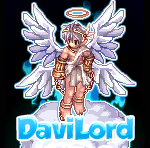
.thumb.jpg.ab3ebce8f915fcdfd887eaeb781dddb1.jpg)





