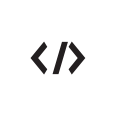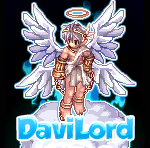Community News
Stay informed on all that is going on within the community. Here you will find news and updates about the progression of Hercules.
83 topics in this forum
-
- 0 replies
- 5076 views
-
- 5 replies
- 25900 views
-
- 10 replies
- 34223 views
-
- 0 replies
- 33004 views
-
- 0 replies
- 33761 views
-
- 2 replies
- 33840 views
-
- 2 replies
- 34834 views
-
- 1 reply
- 33065 views
-
- 3 replies
- 33108 views
-
- 1 reply
- 32908 views
-
- 2 replies
- 33102 views
-
- 24 replies
- 103425 views
-
- 3 replies
- 33855 views
-
- 10 replies
- 34183 views
-
- 7 replies
- 33332 views
-
- 6 replies
- 33256 views
-
- 6 replies
- 34168 views
-
- 8 replies
- 33430 views
-
- 7 replies
- 35174 views
-
- 0 replies
- 32315 views
-
- 4 replies
- 33296 views
-
- 2 replies
- 35726 views
-
- 0 replies
- 32352 views
-
- 2 replies
- 32978 views
-
- 0 replies
- 32554 views