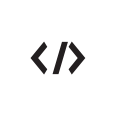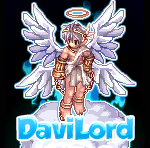Arts & Writings
Sign in to follow this
Followers
0
Do you have any artwork, chronicles, design showcases, photography, illustrations, or any other artistic related creations? If you do, and you wish to share them with us, then this section is for you!
45 topics in this forum
-
- 0 replies
- 25237 views
-
- 10 replies
- 20191 views
-
- 1 reply
- 5219 views
-
- 4 replies
- 5512 views
-
- 21 replies
- 9009 views
-
- 5 replies
- 6117 views
-
- 1 reply
- 4875 views
-
- 5 replies
- 5822 views
-
- 8 replies
- 6535 views
-
- 1 reply
- 5684 views
-
- 9 replies
- 7251 views
-
- 0 replies
- 4684 views
-
- 1 reply
- 4989 views
-
- 5 replies
- 6543 views
-
- 0 replies
- 4779 views
-
- 3 replies
- 4990 views
-
- 0 replies
- 4613 views
-
- 7 replies
- 5832 views
-
- 0 replies
- 5127 views
-
- 0 replies
- 4709 views
-
- 0 replies
- 4668 views
-
- 3 replies
- 4900 views
-
- 8 replies
- 6744 views
-
- 5 replies
- 5567 views
-
- 5 replies
- 7106 views
Sign in to follow this
Followers
0