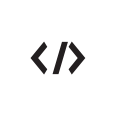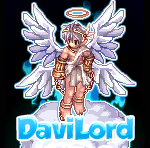Plugin Releases
Sign in to follow this
Followers
0
118 topics in this forum
-
- 0 replies
- 2642 views
-
- 0 replies
- 864 views
-
- 64 replies
- 31809 views
-
- 0 replies
- 921 views
-
- 18 replies
- 8943 views
-
- 10 replies
- 15178 views
-
- 7 replies
- 5140 views
-
- 34 replies
- 30418 views
-
- 7 replies
- 6315 views
-
- 8 replies
- 5986 views
-
- 0 replies
- 1433 views
-
- 22 replies
- 25734 views
-
- 42 replies
- 12861 views
-
- 6 replies
- 7219 views
-
- 28 replies
- 28737 views
-
- 156 replies
- 53848 views
-
- 19 replies
- 11078 views
-
- 17 replies
- 16053 views
-
- 66 replies
- 48623 views
-
- 248 replies
- 104732 views
-
- 4 replies
- 10406 views
-
- 12 replies
- 15254 views
-
- 25 replies
- 26648 views
-
- 36 replies
- 34019 views
-
- 63 replies
- 45353 views
Sign in to follow this
Followers
0