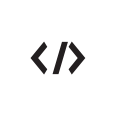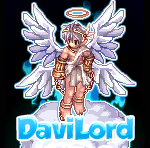General Discussion
Any general banter that relates to the Hercules Community goes here. While you're discussing, don't forget to introduce yourself to the community!
Subforums
-
- 514
- posts
258 topics in this forum
-
- 7 replies
- 164744 views
-
- 0 replies
- 12807 views
-
- 3 replies
- 374 views
-
- 0 replies
- 2755 views
-
- 0 replies
- 1539 views
-
- 0 replies
- 1151 views
-
- 0 replies
- 1382 views
-
- 1 reply
- 1499 views
-
- 5 replies
- 10268 views
-
- 10 replies
- 4040 views
-
- 0 replies
- 1545 views
-
- 2 replies
- 2011 views
-
- 5 replies
- 3499 views
-
- 0 replies
- 2089 views
-
- 1 reply
- 2112 views
-
- 5 replies
- 4233 views
-
- 0 replies
- 1572 views
-
- 14 replies
- 26803 views
-
- 0 replies
- 1872 views
-
- 2 replies
- 2744 views
-
- 8 replies
- 17344 views
-
- 5 replies
- 9112 views
-
- 2 replies
- 5021 views
-
- 2 replies
- 6257 views
-
- 0 replies
- 5647 views

.thumb.jpg.9f8f032bec9d075e1928927a7ed5f1d4.jpg)